Safely Removing Hard Drives
Note: You can uninstall hard drives without shutting down the gateway.
In CTERA C200, you can safely remove USB hard drives by pressing the Eject button near the USB port.
Disk activities demand resources and CTERA recommends performing disk activities during off-business hours.
Remove hard drives prior to shipping the CTERA C200. Shipping the appliance with the hard drives inserted may result in hardware damage.
To remove a hard drive:
1 Remove the drive from the array:
a In the CONFIGURATION tab, select Storage > Arrays in the navigation pane.
b Click the relevant array.
The Select drives to join this array wizard is displayed.
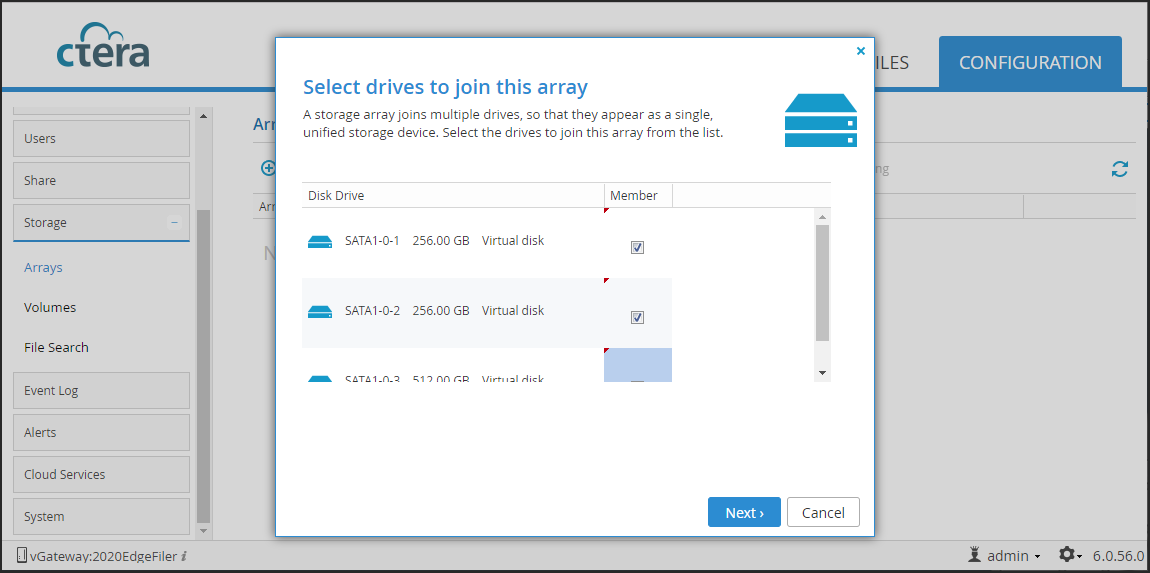
c Uncheck the disk drive to remove from the array.
Note: If the disk is faulty, it might not be displayed in the list. In this case continue with the next step.
d Click Next and finish the wizard.
2 In the CONFIGURATION tab, select Main > Dashboard in the navigation pane.
3 Prepare the drive for safe removal:
a In the Hard Disk Drives area, click the entry for the drive slot you want to remove.
The Hard Drive Status window is displayed.
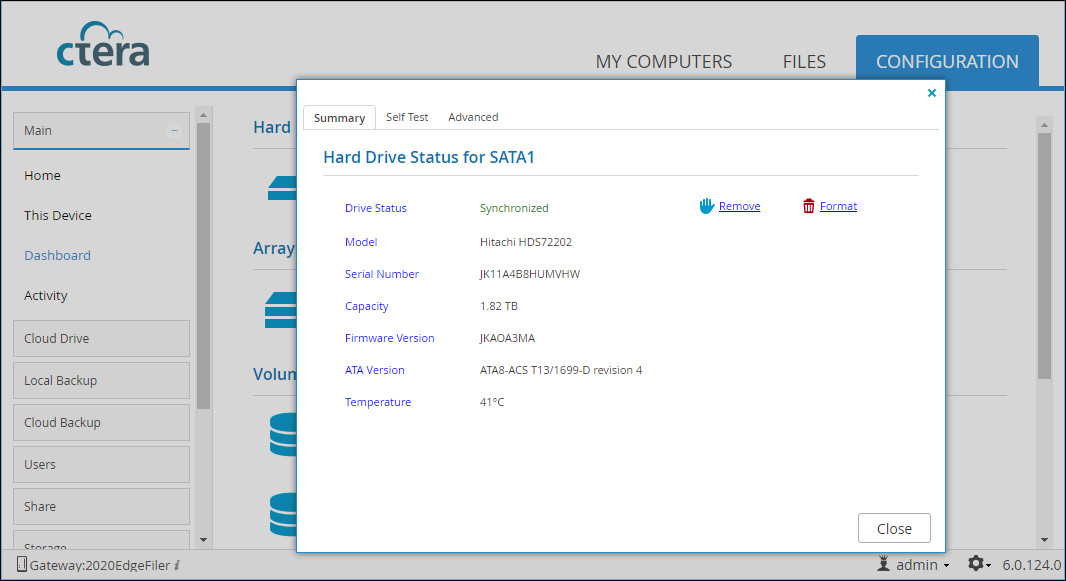
b Click Remove.
c Click Yes to confirm.
The disk is unmounted and can be safely removed.
4 Remove the hard drive from the appliance.
a Open the C200's back cover, by pressing the two plastic tabs and then pulling backwards.
b Remove the SATA hard drive from its slot.
c Close the C200's back cover, by inserting first the bottom of the cover, pressing the tabs, and then pushing forwards.
The cover should click into place.