Viewing Hard Disk Drive Information
To view hard disk information:
1 In the CONFIGURATION tab, select Main > Dashboard in the navigation pane.
2 In the Hard Disk Drives area, click the drive to investigate.
The Hard Drive Status window is displayed for the selected drive.
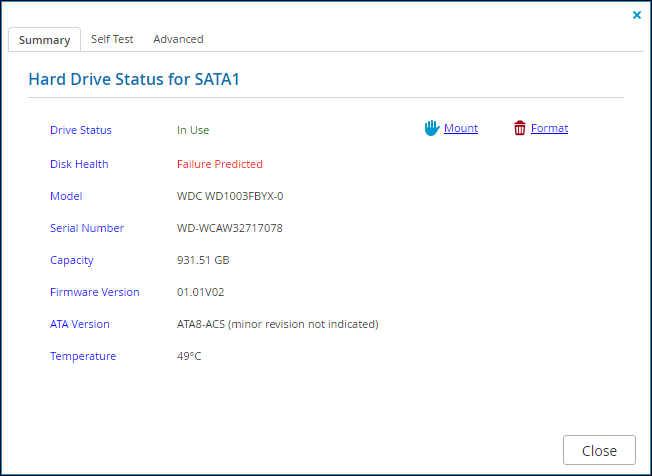
The window's Summary tab displays the following information:
Drive Status – The disk drive's current status.
Disk Health – The disk's health status. If the disk is healthy, this entry is not displayed.
Model – The disk drive's model. For a virtual gateway, Virtual disk is displayed.
Serial Number – The disk drive's serial number.
Capacity – The disk drive's capacity.
Firmware Version – The disk drive's firmware version.
ATA Version – The disk drive's ATA version.
Temperature – The disk drive's current temperature in degrees Celsius. The temperature should be between 0 and 40 degrees Celsius.
In addition, there are links to remove or mount the disk, or to format the disk.
Note: The gateway supports using hard drives preformatted with the following file systems: EXT3, NEXT3™, XFS. If your hard drive is already formatted using one of these file systems, you are not required to format it. If you choose to format a drive, it will use the NEXT3 file system.
Warning: Formatting erases all data on the drive.
3 If the drive supports Self-Monitoring, Analysis, and Reporting Technology, (S.M.A.R.T.), select the Advanced tab to display advanced diagnostics information about the disk drive.
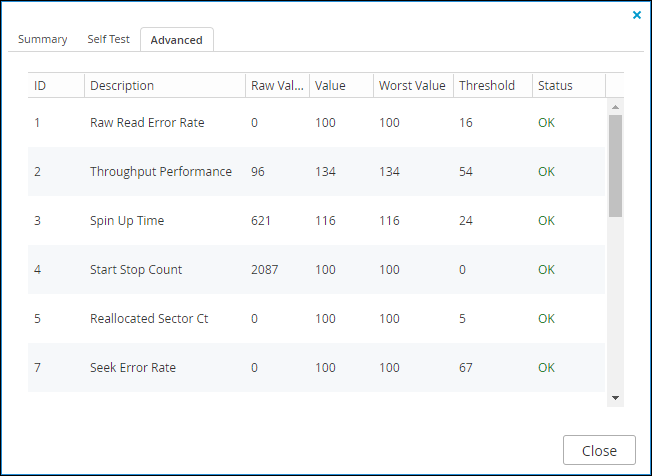
For an explanation of the fields, refer to your disk drive's documentation.
Note: If your drive does not support S.M.A.R.T., this tab is not displayed.
Virtual gateways and USB drives do not support S.M.A.R.T.
4 Click Close when you're done.