Adding a Voucher
To add a voucher:
1 Select Provisioning > Vouchers in the navigation pane.
The VOUCHERS page is displayed.
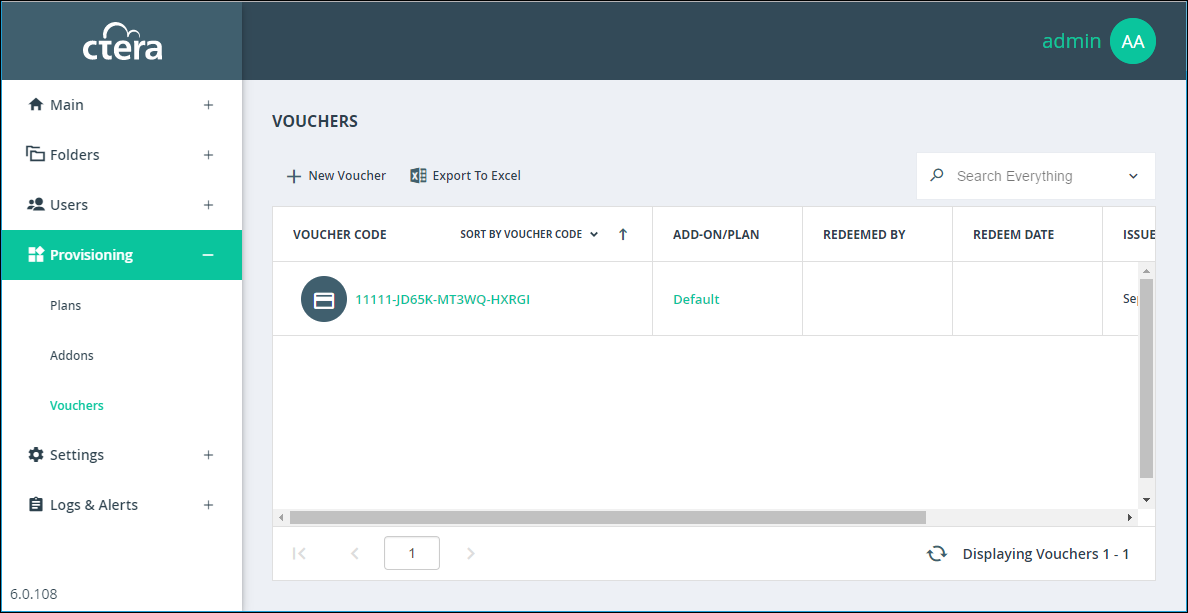
2 Click New Voucher.
The Create Voucher wizard opens.
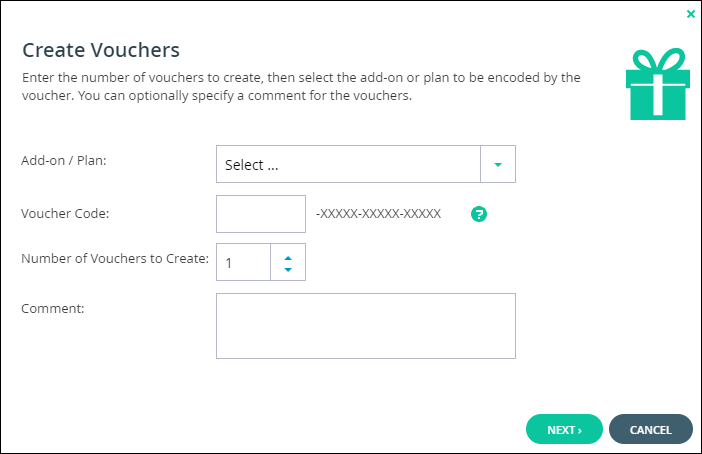
3 Choose which services to include in the add-on:
Addon/Plan – The add-on or plan to which this voucher applies.
Voucher Code – The voucher code prefix to use for all vouchers of this type. This can be any sequence of five alphanumeric characters. For example: ABCD1.
Number of Vouchers to Create – The number of vouchers of this type to create.
Comment – A description of this voucher. For example, This voucher can be redeemed for 1 year of 10GB online backup service.
4 Click NEXT.
The Wizard Completed screen is displayed.
5 Click FINISH.