Cloud Drive Policy
Cloud Drive policy determines the type of data that can be synchronized through CTERA Agents, CTERA Gateways and CTERA Mobile apps, or uploaded to the portal.
To set Cloud Drive policy, you create Allow and Deny rules based on the following attributes:
Each rule can be applied to everyone or to a specific user or group, whether they are users and groups from an integrated directory service or local users and groups defined in the portal.
You can also apply Cloud Drive policies to external users who were invited to collaborate by email address or by means of a public link, by using a special group called External Users.
To configure Cloud Drive policy:
1 In the administration view for the portal, select Settings in the navigation pane.
2 Select Cloud Drive Policy under CLOUD DRIVE in the Control Panel page.
The Cloud Drive Policy window is displayed.
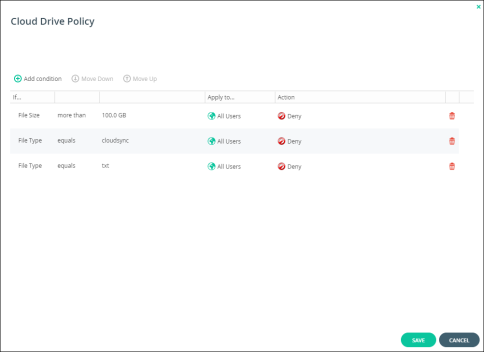
3 Click Add condition to define a condition.
a In the If column select a file attribute.
b Select an operator, such as is one of.
c Enter a value to apply on the operator.
d In the Then apply column select a plan to apply if a user satisfies the condition.
e In the Apply to column select to whom the policy applies.
i Unless the user is All Users, select the type of user or group.
ii In the Quick Search field, enter a string that is displayed anywhere within the name of the user.
A list of users and groups matching the search string is displayed.
iii Select the user or group and click SAVE.
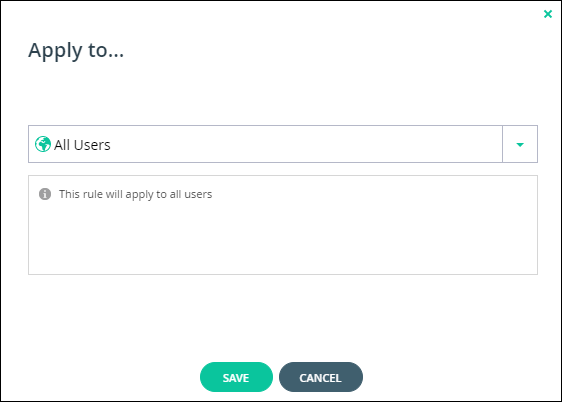
f In the Action column select Allow or Deny to allow or deny the specified condition.
4 To delete a condition, click  in its row.
in its row.
 in its row.
in its row.5 Click SAVE.