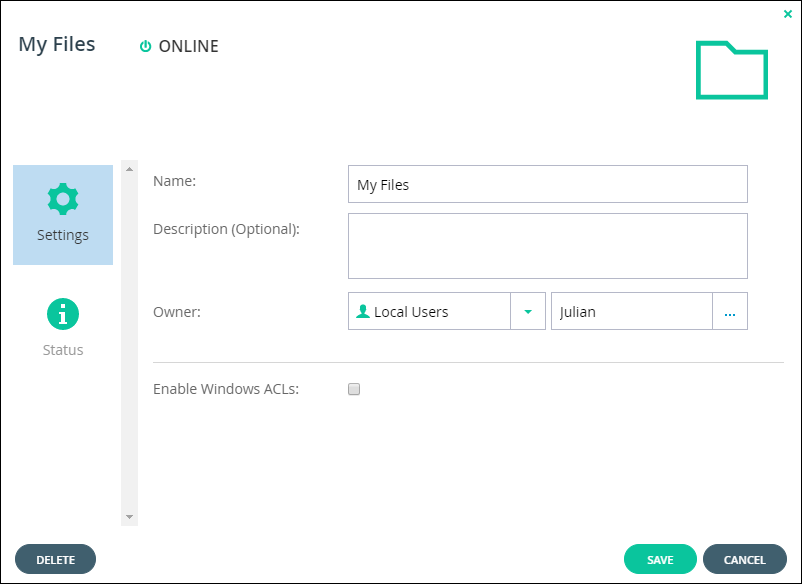Managing a User's Cloud Drive Folders
1 Select Users > Users in the navigation pane.
The USERS page opens, displaying the users for the portal.
2 Click the user's name.
The user window is displayed with the user name as the window title.
3 Select the Cloud Drive Folders option.
The Cloud Drive Folders option displays all cloud drive folders owned by the user.
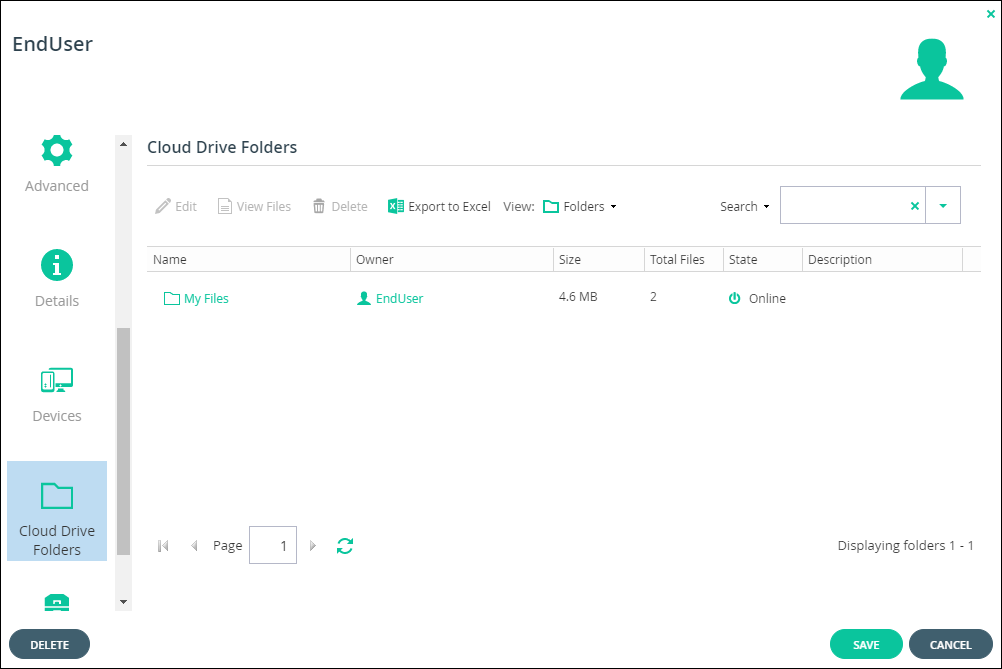
4 Click Export to Excel to export the folder details of all the cloud drive folders to a comma separated values (*.csv) Microsoft Excel file on your computer.
5 Select a row and click View Files to open the End User portal view with the files from the folder displayed.
6 Select a row and click Delete to d3lete the folder from the cloud drive after confirming this is what is wanted.
7 Click a folder to configure its settings and review its status: The number of files and the storage used by these files.