Adding a Folder Group
When a device first backs up files to a portal, and cooperative deduplication is enabled for the device's owner, a folder group is automatically created. By default, the folder group is assigned a name based on the device's name. You can add new folder groups manually.
To add a folder group:
1 In the administration view for the portal, select Folders > Folder Groups in the navigation pane.
The FOLDER GROUPS page opens, displaying all folder groups.
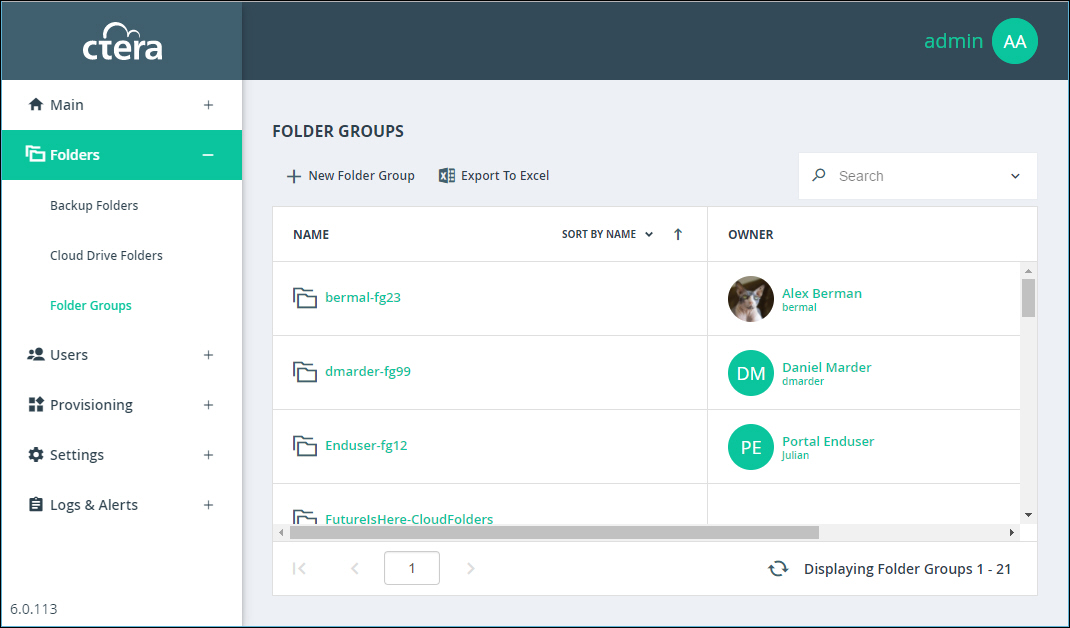
2 Click New Folder Group.
The New Folder Group window is displayed.
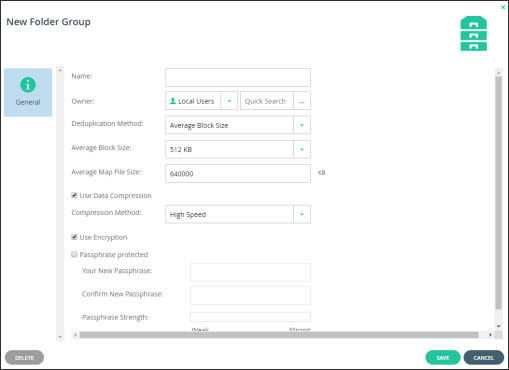
3 Complete the fields in the General option.
Name – A name for the folder group.
Owner – An owner for the folder group. When editing a folder group, you can click on the owner's name to open the User Account Manager and manage the owner's user account. For information on managing user accounts, see Managing Virtual Portal Users.
Deduplication Method – Whether to use the average block size or a fixed block size for deduplication. The options in the window change depending on what is selected to either Average Block Size or Fixed Block Size. Only use Fixed Block Size if many of the folder groups contain large files where deduplication is not common, such as media files.
Average Block Size/Fixed Block Size – The average block size used by the folder group or the fixed block size used by the folder group. The default value when set to Average Block Size is 512KB and 4MB when set to Fixed Block Size. CTERA Portal deduplication splits each stored file into blocks. Increasing the Average Block Size or Fixed Block Size causes the files to be split into larger chunks before storage, and results in increased read/write throughput at the cost of a reduced deduplication ratio. Increased block size is useful for workloads that require high performance, as well as for those that do not gain greatly from deduplication. For example, where the stored files consist mostly of videos, images, and music files that are not frequently modified. Decreasing the average block size can result in better deduplication, since the portal can better identify finer-grained duplicate data.
Note: CTERA recommends consulting CTERA before changing the default. Changing this value does not affect existing folder groups. The new value applies to new folder groups only.
Average Map File Size – The average map file size used by new folder groups.
CTERA Portal uses file maps to keep track of the blocks each file is made of. The Average Map File Size represents the maximum size of file that will be represented using a single file map object. For example, if the average map file size is set to 100MB, files of up to approximately 100MB will have one file map, files of up to approximately 200MB will have two file maps, and so on. Reducing the average map file size causes more file maps to be created per file. This may result in smoother streaming of files; however, it will also result in some extra overhead for creating, indexing, and fetching the additional file maps.
Use Data Compression – Data in this folder group will be stored in compressed format.
Compression Method – The compression method to use for file storage: High Compression or High Speed
Use Encryption – The data in this folder group is stored in encrypted format.
Passphrase protected – The folder is passphrase protected.
Your New Passphrase and Confirm New Passphrase – Anew passphrase.
Passphrase Strength – Displays the passphrase's strength.
4 Click SAVE.