Configuring the Automatic Template Assignment Policy
To configure the automatic template assignment policy:
1 In the administration view for the portal, select Settings > Configuration Template in the navigation pane.
The CONFIGURATION TEMPLATES page is displayed.
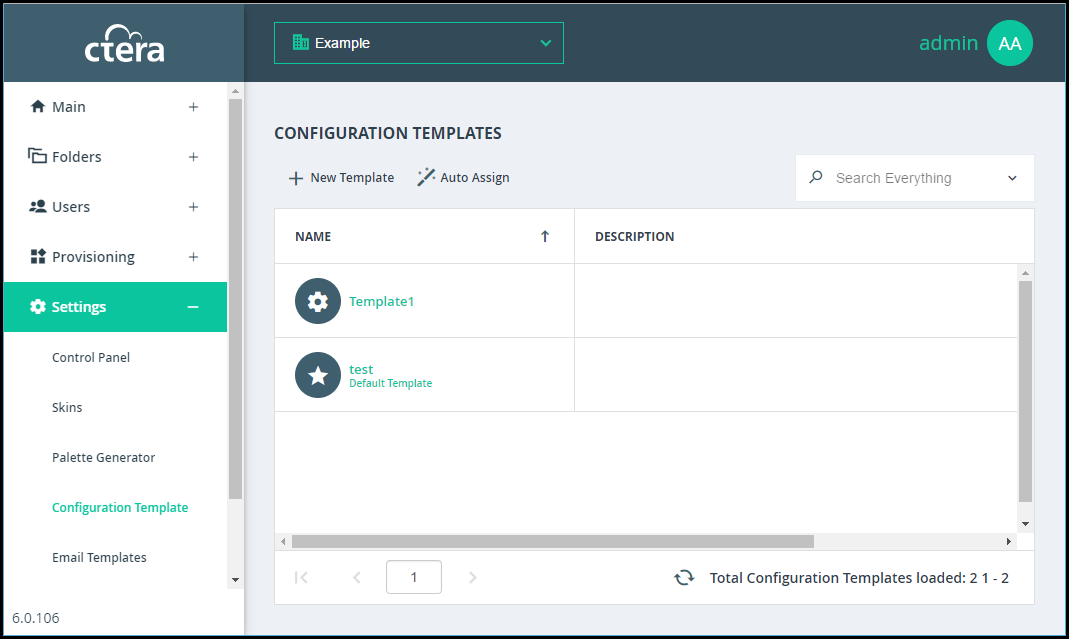
2 Click Auto Assign.
The Automatic Template Assignment dialog box is displayed.
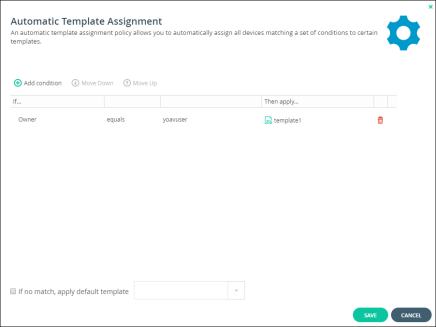
3 Define the conditions for a device to be assigned to a template, by doing the following for each condition:
a Click Add condition.
A row is displayed in the table.
b Click the cell in the first column and select the condition parameter from the drop-down list.
c Click in the second column and select the condition operator from the drop-down list.
d Click in the third column, and complete the condition, by selecting values or entering the free-text value.
Multiple values must be separated by commas.
For example:
e Click in the Then apply column, and select the template that is assigned when the condition is met.
4 To delete a condition, click  in its row.
in its row.
 in its row.
in its row.5 To specify that the policy should include a default device configuration template:
a Check If no match, apply default template.
b In the drop-down list, select the template to apply when none of the conditions are met.
6 Click SAVE.