Setting the Default Device Configuration Template
To set a device configuration template as the default:
1 In the administration view for the portal, select Settings > Configuration Template in the navigation pane.
The CONFIGURATION TEMPLATES page is displayed.
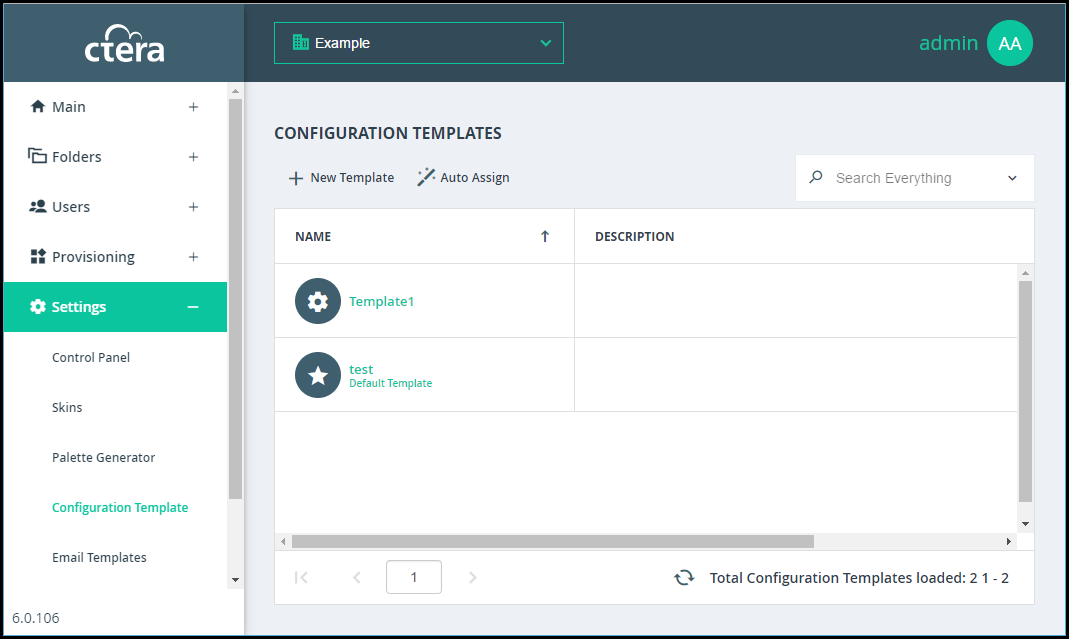
2 Select the desired template's row.
3 Click Set Default.
The selected template becomes the default template.
To stop a default template being the default:
1 In the administration view, select Settings > Configuration Template in the navigation pane.
The CONFIGURATION TEMPLATES page is displayed.
2 Either,
No default template is configured.
Or,
The newly selected template replaces the original template as the default template.