Managing DLP Servers in a CTERA Portal
This task can be performed in the global administration view only.
You can specify DLP server settings and suspend DLP scanning.
To configure how sensitive files are handled:
1 In the global administration view, select Settings > Data Loss Prevention in the navigation pane.
The DATA LOSS PREVENTION page is displayed.
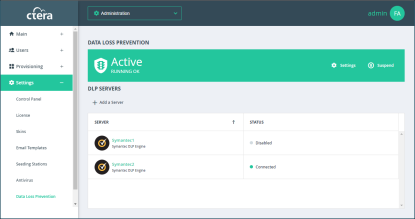
2 Click Settings in the Status bar at the top of the page to configure DLP scanning.
The DLP Settings window is displayed.
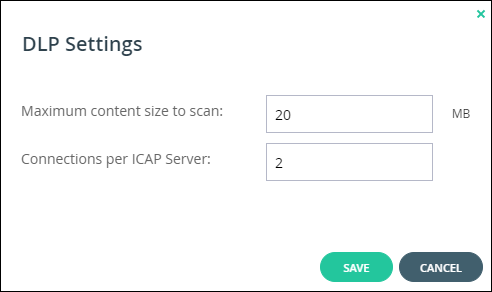
Maximum content size to scan – The maximum size of a file to be scanned.
Note: By default, Symantec Data Loss Prevention scans files 30MB or less and files over 30MB are not scanned. Each file in a zip in a zip file that is less than 30MB is also scanned, even if the zip file itself is over 30MB.
Connections per ICAP Server– The number of connections available for use by the portal for an ICAP server.
Note: The total number of connections for all the ICAP servers must be less than the Maximum Number of Requests, set in the Symantec Data Loss Prevention user interface, in the ICAP tab for the server configuration, under the Connections heading.
When DLP scanning is defined, but the DLP server is not operational, for example it is not connected, by default the portal blocks viewing and downloading all files by external users, until the DLP server is operational again. This default can be changed so that external users can access files when the DLP server is not operational. Contact CTERA support for more details.
To suspend or resume DLP scanning for all servers:
1 In the global administration view, select Settings > Data Loss Prevention in the navigation pane.
The DATA LOSS PREVENTION page is displayed.
2 In the status bar, click Suspend to suspend DLP scanning or Resume to resume DLP scanning for all servers.
To suspend or resume DLP scanning for a specific server:
1 In the administration view, select Settings > Data Loss Prevention in the navigation pane.
The DATA LOSS PREVENTION page is displayed.
2 Select the server row in the list of ICAP SERVERS.
3 Click Suspend to suspend DLP scanning or Resume to resume DLP scanning for the server.
The status for resumed servers is Connected and for suspended servers Disabled.