Deleting a DLP Server in a CTERA Portal
This task can be performed in the global administration view only.
To delete a DLP server:
1 In the global administration view, select Settings > Data Loss Prevention in the navigation pane.
The DATA LOSS PREVENTION page is displayed.
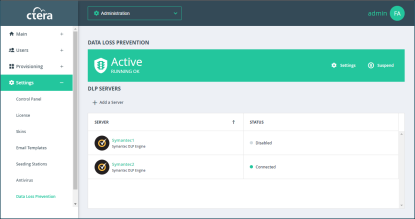
2 Either,
a Select the DLP server to delete and click Delete.
A confirmation window is displayed.
b Click DELETE SERVER to confirm.
Or,
a Click the DLP server’s name in the list of ICAP SERVERS.
The DLP server window is displayed with the server as the window title.
b Click DELETE.
A confirmation window is displayed.
c Click YES to confirm.