Configuring an IP-Based Access Control List
This task can be performed in the global administration view only.
You can configure an IP-based access control list, specifying the IP address ranges from which administrators can access the CTERA Portal interface.
To configure an IP-based access control list:
1 In the global administration view, select Settings in the navigation pane.
The Control Panel page is displayed.
2 Select Global Administrators Access Control, under USERS in the Control Panel page.
The IP-Based Access Control List window is displayed.

3 Check the IP-Based Access Control box.
The list box is enabled.
4 Click New to add an IP address range from which access to the CTERA Portal interface is allowed.
A new row is added to the list box.
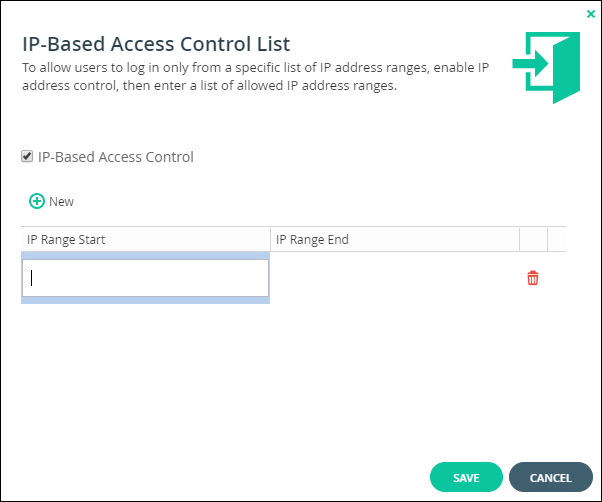
5 Click in the IP Range Start field, and enter the start IP address.
6 Click in the IP Range End field, and enter the end IP address.
Note: To remove an IP address range, in the IP address range's row, click  . The IP address range is removed.
. The IP address range is removed.
 . The IP address range is removed.
. The IP address range is removed.7 Click SAVE.