Adding License Keys
This task can be performed in the global administration view only.
As a prerequisite, you must purchase a license key from your CTERA authorized reseller, specifying your portal's DNS suffix, and the number of required Virtual Gateways, server agents, and workstation agent licenses. You receive one or more license keys.
Note: You can view your CTERA Portal's DNS suffix, in the global administration view's Settings > Control Panel > Global Settings page. This DNS suffix was set up when you installed the CTERA Portal, as described in the installation guide for your environment.
To add a license key:
1 In the global administration view, select Settings > License in the navigation pane.
The MANAGE LICENSES page is displayed.
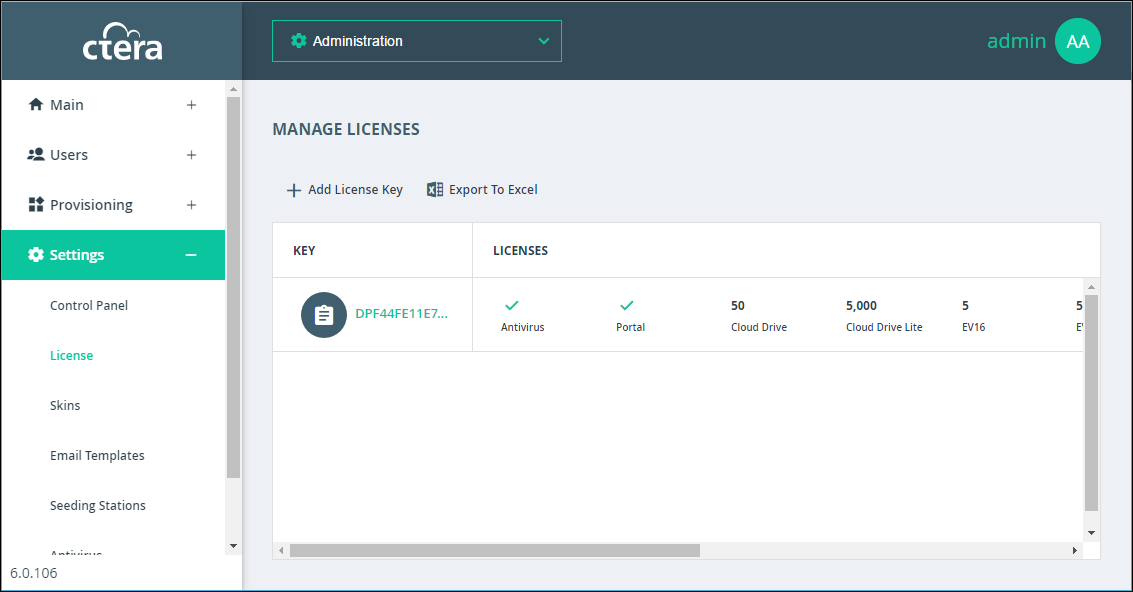
2 Click Add license key.
The Add License Keys window opens.

3 Copy the license key you received from CTERA, and paste it into the text box.
To add more than one key, paste each key on a new line.
The system verifies and activates the license keys by contacting the CTERA Activation service. As each license key is activated, it is associated with this installation of CTERA Portal.
4 Optionally add a comment in the Comment field. The comment is displayed in the MANAGE LICENSES page.
Note: You can use this comment to document information such as the purchase order number associated with the license.
5 Click SAVE.