Configuring Static Routes
To configure a static route for a network interface:
1 In nmtui, navigate to Edit a connection and press Enter.
The following screen opens, displaying all network adapters attached to the CTERA Portal server.
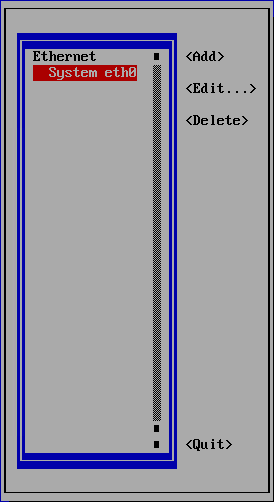
2 Navigate to the network interface for which you want to set a static route and press Enter.
The Edit connection screen is displayed.
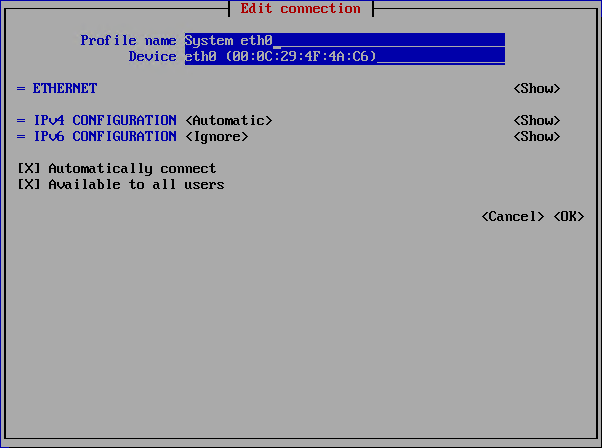
3 Navigate to Show next to IPv4 CONFIGURATION and press Enter.
Additional fields are displayed.
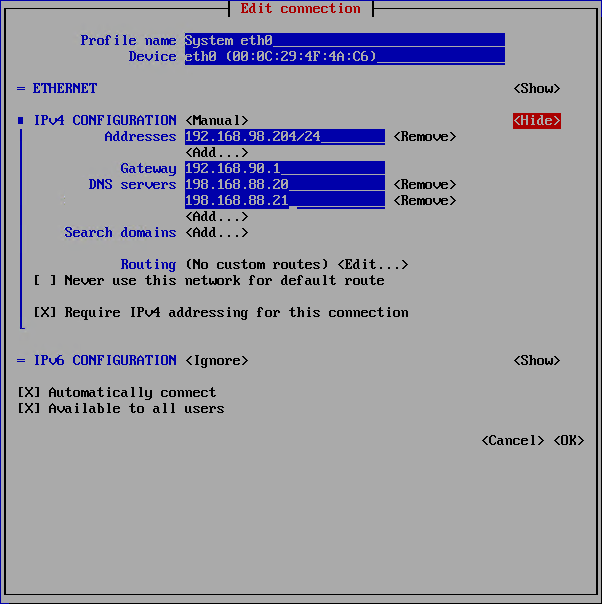
4 Navigate to Edit next to Routing and press Enter.
The following screen is displayed.
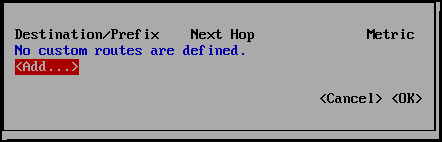
5 Navigate to Add and press Enter.
6 In the fields provided, type the network destination/prefix, the next hop, and the route metric.
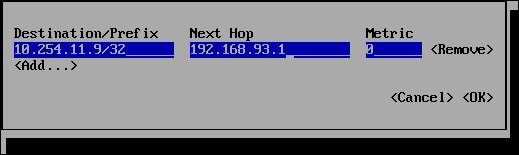
Note: To add another static route, navigate to Add and press Enter, and then specify the route details.
To remove an existing route, navigate to Remove next to the static route you want to remove and press Enter.
7 When done configuring static routes, navigate to OK and press Enter.
8 Navigate to OK and press Enter.
9 Navigate to Quit and press Enter to exit nmtui.
10 Restart the network service, by running the following command: service network restart
Your changes take effect.
11 To view the list of static routes, run the following command: netstat –rn
