Extending the CTERA Main Database or Catalog Node Storage Pool
Note: CTERA recommends changing the storage with the help of CTERA Support (http://www.ctera.com/support).
To extend the CTERA main database or catalog node storage pool:
1 For each CTERA Portal instance you have installed, stop CTERA services, by doing the following:
a Log in to the OpenStack console and access Project > Compute > Instances.
b For the portal instance, under Actions select Shut Off Instance.
c Confirm shutting off the instance.
2 Access Project > Compute > Volumes.
3 Click Create Volume.
The Create Volume screen is displayed.
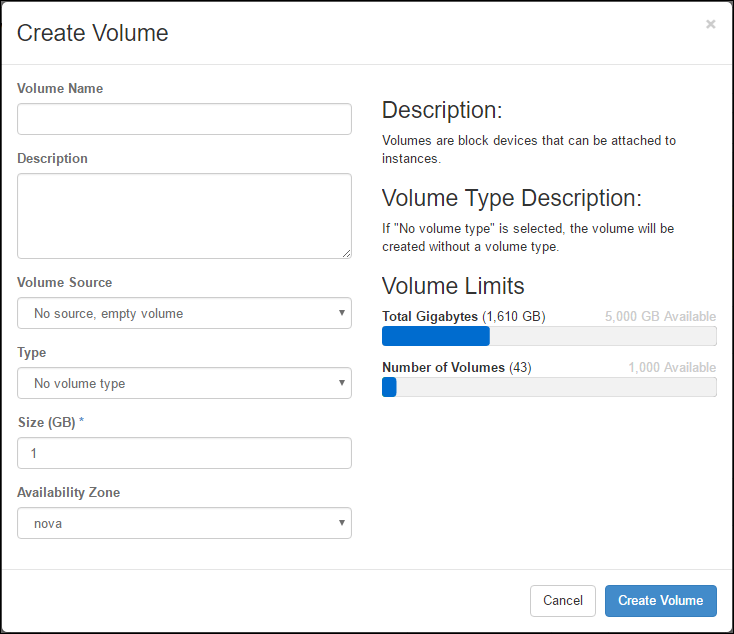
4 Specify the details for the image.
Volume Name – A unique name to identify the volume.
Description – An optional description of the volume.
Volume Source – Select No source, empty volume.
Type – Select iscsi.
Size – The additional disk size.
Availability Zone – Select the same availability zone used for the image.
5 Click Create Volume.
The volume is created. This can take a few minutes.
6 For the new volume, under Actions select Manage Attachments.
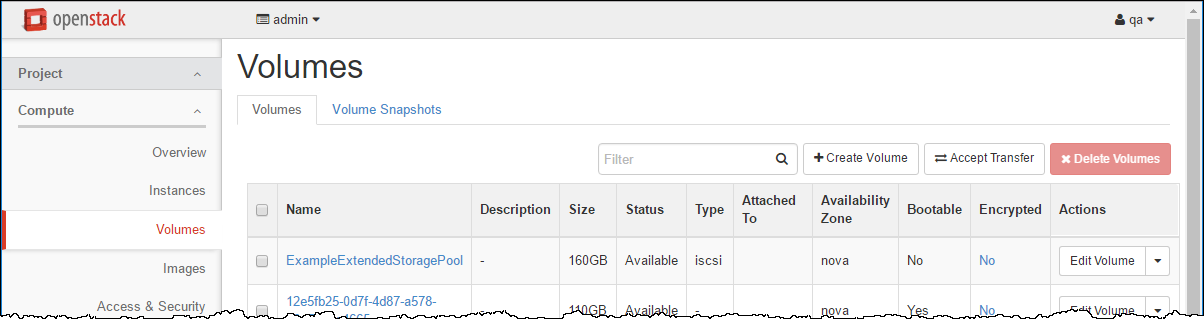
The Manage Volume Attachments dialog is displayed.
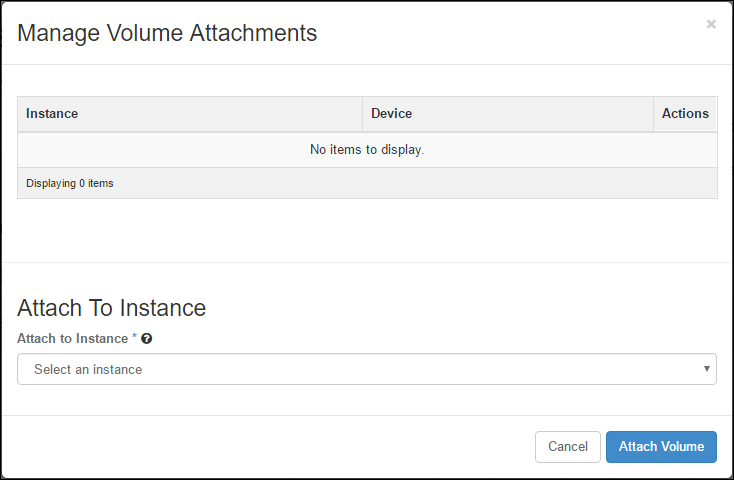
7 Select the portal instance and click Attach Volume.
8 Access Project > Compute > Instances.
9 For the portal instance, under Actions select Start Instance.
10 Extend the CTERA Storage Pool, by doing the following:
a Log in as root to your CTERA Portal server over SSH.
b Run the following command to identify the name of the device you attached: fdisk –l
Locate the device name according to its size and usage information.
c Run the following command to stop the portal services: ctera-portal-manage.sh stop
d Run the following command to extend the CTERA Storage Pool:
ctera-storage-util.sh extend_storage deviceName
Where deviceName is the device name located in the previous step.
The main database or catalog node storage pool is extended.
11 To view the storage pool size, run the following command: df –h /usr/local/lib/ctera
12 For each CTERA Portal instance you installed, starting from the CTERA Portal main database and catalog node and proceeding to the application servers, start CTERA Portal services by doing the following:
a Log in as root user to each CTERA Portal server over SSH.
b Run the following command to start the portal services: ctera-portal-manage.sh start