Upgrading Only the Portal Software
To upgrade the CTERA Portal software via the portal user interface:
1 In the global administration view, select Main > Servers in the navigation pane.
The SERVERS page is displayed, listing all the servers for the CTERA Portal.
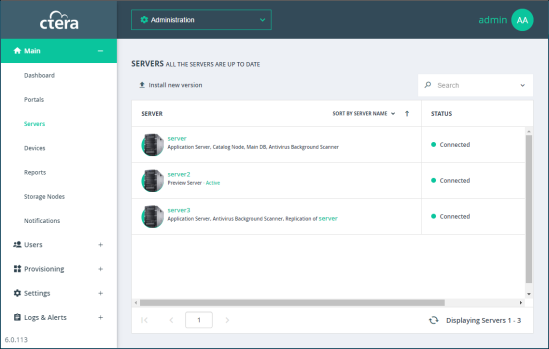
2 Click Install new version.
The Update Software window is displayed.
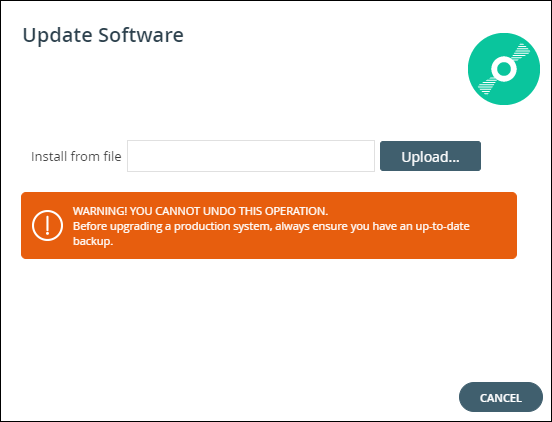
3 Upload the CTERA Portal version provided by CTERA.
All servers in your CTERA Portal installation are upgraded.
To upgrade the CTERA Portal software via the command line:
1 Stop the portal servers.
First stop all application and preview servers. Next stop the main database server and finally stop the replication database server, if available.
a Using SSH, log in as root to your CTERA Portal server.
b Run the following command: ctera-portal-manage.sh stop
Once services are stopped, the Done message is displayed on the screen.
2 When all servers are in a stop state, upgrade the portal software.
a Using SSH, log in as root to your CTERA Portal server.
b Upgrade the portal software: ctera-portal-manage.sh upgrade upgrade_file
where upgrade_file is the software file provided by CTERA.
3 Restart the servers.
First start the main database server. Next start the replication database server, if available. Finally start the application and preview servers.
a Using SSH, log in as root to your CTERA Portal server.
b Start the CTERA Portal: ctera-portal-manage.sh start