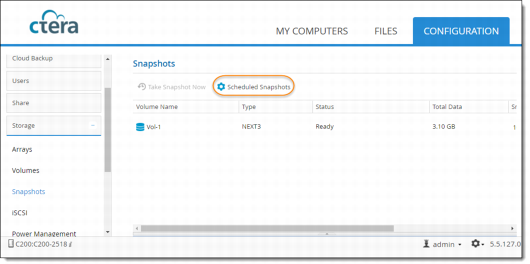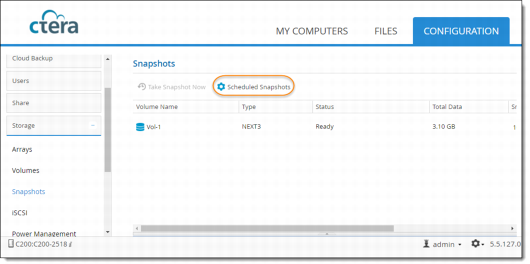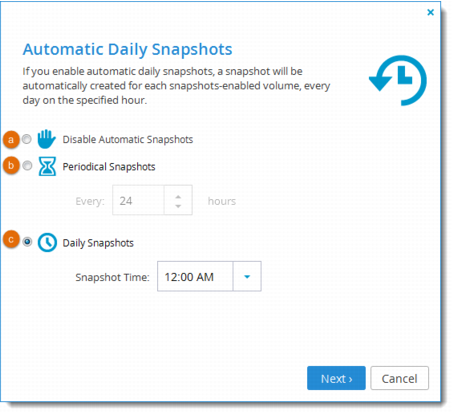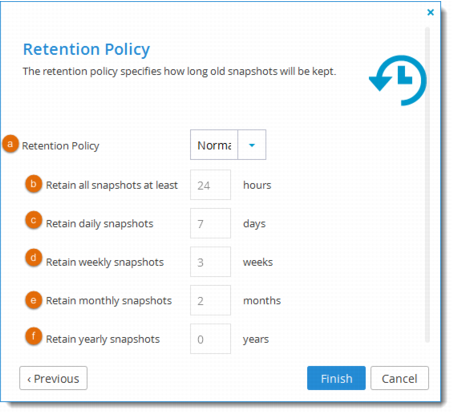Scheduling Automatic Snapshots and Retention Policy
1 In the Configuration tab, select Storage > Snapshots, and then click Scheduled Snapshots.
2 Schedule or disable automatic snapshots.
a Select this option to disable automatic scheduled snapshots.
b Select this option to enable automatic snapshots every certain number of hours, and then use the arrows in the Every field to specify the interval between snapshots, in hours.
c Select this option to enable daily automatic snapshots at a certain hour, and then select the hour at which snapshots should be taken in the Snapshot Time drop-down list.
3 If you enabled scheduled snapshots, click Next and specify the retention policy.
• Short
• Normal (default)
• Long
• Custom. (Specify custom values for daily, weekly, monthly and yearly snapshots.)
b The minimum number of hours that snapshots of any type should be retained. The default value is 24 hours.
c The number of daily snapshots that should be retained.
d The number of weekly snapshots that should be retained.
e The number of monthly snapshots that should be retained.
f The number of yearly snapshots that should be retained.
4 Click Finish.