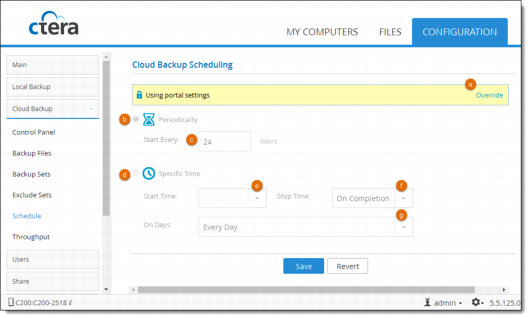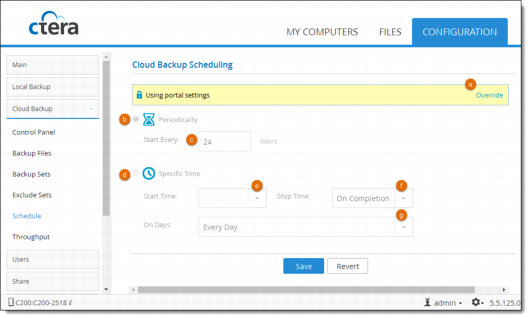Scheduling Automatic Cloud Backup
1 In the Configuration pane, click Cloud Backup > Schedule.
a Do one of the following:
• To override settings inherited from the CTERA Portal, click Override.
• To use settings configured in the CTERA Portal, click Use portal settings.
b Periodically. Choose this option to automatically back up files every specified number of hours.
c Start Every. Type the amount of time between automatic cloud backups, in hours. (The default is 24 hours.)
d Specific Time. Choose this option to automatically back up files according to a specified daily schedule.
e Start Time. Select the time at which cloud backup should start.
Note: If a given backup extends past the scheduled time for the next automatic backup, the next automatic backup will commence immediately upon completion of the prior backup.
f Stop Time. Select the time at which cloud backup must end. This can be any of the following:
• A specific hour
• On Completion (default). The backup operation will only end when cloud backup is complete.
Note: If the amount of changed data to back up is large, the backup process can take several hours or days. Therefore, if a stop time is configured, the backup process may not be completed within the time frame. For example, if you specify that data should be backed up between 12 AM - 2 AM, and the backup requires 3 hours, the backup will not be completed.
g On Days. Select the days on which cloud backup should be performed. This can be any of the following:
• One or more specific days
• Every Day (default). Cloud backup will occur every day.
2 Click Save.