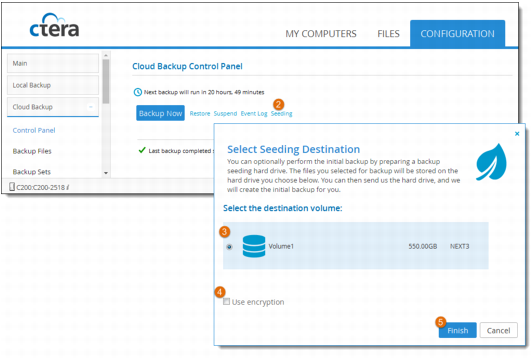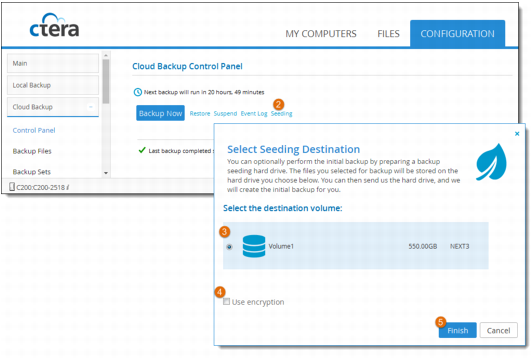Preparing a Backup Seeding Hard Drive
When you have a large amount of information to back up, the initial backup to the cloud can take a long time. If your CTERA service provider offers a backup seeding service, you can speed up the initial backup by preparing a backup seeding hard drive: a drive that contains all of the files you want to include in your initial backup. You then deliver the seeding drive to the service provider, and the service provider uses the seeding drive to create the initial backup.
The seeding drive can optionally be encrypted using AES-256 and RSA public key encryption, so even if the drive is lost, there is very little risk to your sensitive information.
To prepare a backup seeding hard drive:
These files and folders will be written to the seeding drive.
2 In the Configuration pane, select Cloud Backup > Control Panel to display the Cloud Backup Control Panel.
3 Click Seeding.
Note: The Seeding option is displayed only if the backup seeding service is supported by your service provider.
4 Choose the drive to use as the seeding drive.
Warning: The contents of the drive used as the backup seeding hard drive will be deleted.
5 To encrypt the seeding drive, select the Use encryption check box.
6 Click Finish, and then click Yes to confirm.
The selected files and folders are written to the seeding drive.
You can now deliver the seeding drive to your service provider.
Note: During the time your service provider is loading the backup seeding drive to your account, the backup service will be temporarily disabled for your cloud storage gateway.