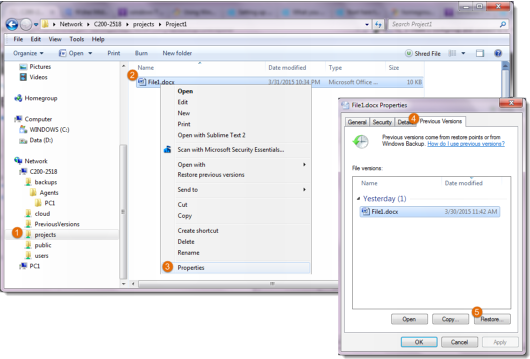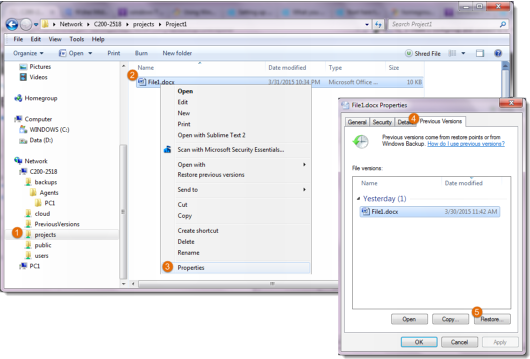Restoring Files and Folders Using Microsoft Windows Previous Versions Interface
Microsoft Windows Previous Versions enables you to restore individual files or folders that were backed up to cloud storage, directly from your PC. You can restore files to previous versions, or recover deleted files.
To restore an individual file or folder to a previous version:
1 Display the network share containing the desired file or folder.
2 Open the relevant network share, and browse to the desired file or folder.
3 Right-click the file or folder and select Properties.
The Properties dialog box is displayed.
4 Click the Previous Versions tab.
The Previous Versions tab is displayed.
5 In the File Versions list, select the version you want to restore.
6 Click Restore and then Restore again in the confirmation box.
The file is restored to the desired version.
To restore a deleted file:
1 Display the network share containing the desired file or folder.
2 Open the relevant network share, and browse to the folder that contained the file prior to the file's deletion.
3 Right-click the folder and select Properties.
The Properties dialog box is displayed.
4 Click the Previous Versions tab.
The Previous Versions tab is displayed.
5 In the File Versions list, locate the deleted file.
6 Click Restore.
The file is restored.