Restoring Files and Folders from a Cloud/NEXT3 Snapshot Using the File Manager
1 Display the snapshot containing the files and folders you want to restore:
a In the File Manager (Files tab), make sure you are viewing the Show Shares tree pane view.
b In the upper bar, click

.
A list of snapshots is displayed.
c Select the snapshot containing the file/folder versions you want to view.
The snapshots are marked according to their type: NEXT3 (

) or cloud (

).
2 Copy the desired files/folders.
3 Display the Latest Version snapshot.
4 Paste the files/folders you copied in Step 3 to the Latest Version folder.
 .
. .
. .
.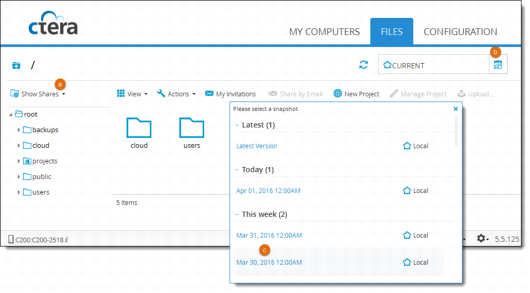
 ) or cloud (
) or cloud ( ).
).