Restoring Cloud Storage Gateway Configuration from Cloud Backup
Your cloud storage gateway's configuration is automatically backed up to the cloud each time cloud backup runs.
To restore your cloud storage gateway's configuration from cloud backup:
1 Using a web browser, log in to your CTERA Portal account.
2 Click DEVICES.
3 In the right pane, scroll to the Cloud Storage Gateway, and then click the

icon associated with it.
4 If you are prompted for a passphrase for the device backup, enter the passphrase and then click OK.
The Cloud Storage Gateway's backup folder is displayed.
a Current Backup. The date of the backup currently displayed.
b More Versions. Click here to select an alternate backup from a different date.
5 Click Device Configuration to open the current backup's device configuration folder.
6 Select the db.xml file.
7 Click

to download the
db.xml file.
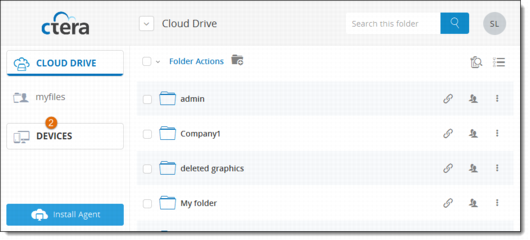
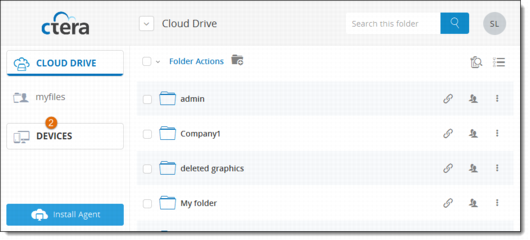
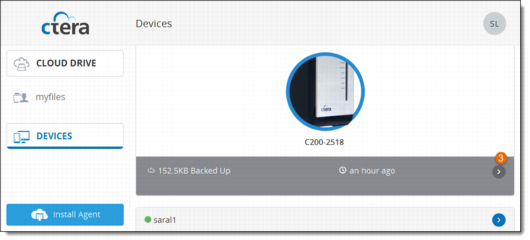
 icon associated with it.
icon associated with it. 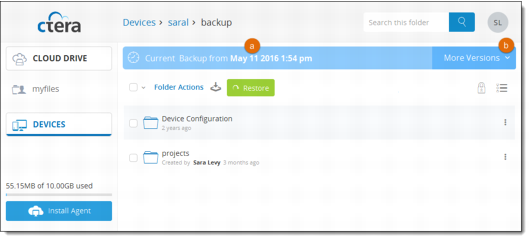
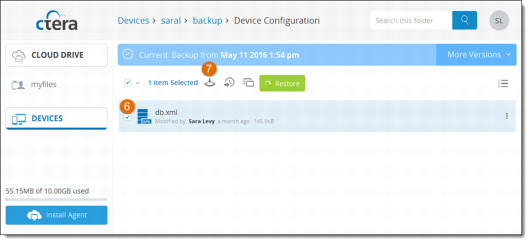
 to download the db.xml file.
to download the db.xml file.