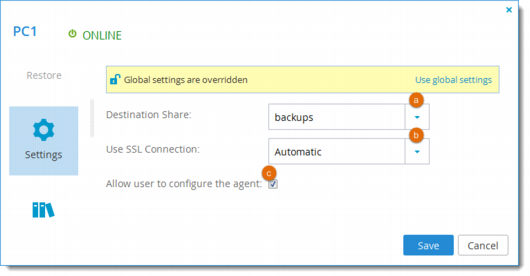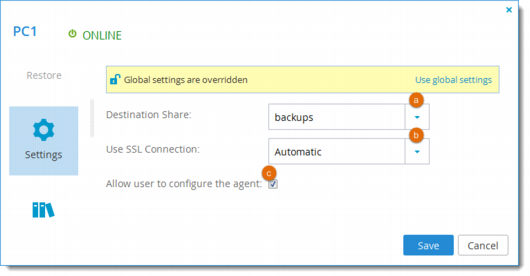Configuring General Settings
1 Open the CTERA Agent Manager:
• As an administrator, in the Configuration tab, select Local Backup > CTERA Agents > <Agent> Manage.
Or,
• As an end user, in the My Computers tab, click Manage next to the desired CTERA Agent's name.
Note: End users can manage their own agents only if the administrator enabled the Allow end users to configure the agent option.
2 Click the Settings tab.
3 Click Override in order to override the global general settings, and then change the settings as necessary for the individual agent.
Note: You can revert to global general settings at any time, by clicking Use global settings.
a Destination Share. The local cloud storage gateway network share with which the files and folders from the CTERA Agent-enabled computer should be backed up. Subdirectories are created automatically under this network share for each backed up folder.
b Use SSL Connection. Specify whether to use Secure Socket Layer (SSL) or Transport Level Security (TLS) encryption for connections from the CTERA Agent to the cloud storage gateway:
• Enabled. The CTERA Agent will use SSL/TLS.
• Disabled. The CTERA Agent will not use SSL/TLS.
• Automatic (default). The CTERA Agent will not use SSL/TLS when in the same LAN as the cloud storage gateway, and will use SSL/TLS when they are not in the same LAN as the cloud storage gateway.
c Allow user to configure the agent. Select this option to allow CTERA Agent users to configure their own agent.
In order for CTERA Agent users to manage their own agents, this option must be selected, and the CTERA Agent users must have the "Back up files and directories" privilege on Windows or be members of the "ctera" user group on Linux or Mac OS-X. For further information, refer to the CTERA Agent User Guide.
Note: When this option is cleared, selecting files for local backup can only be done by an administrator in the cloud storage gateway web interface. The CTERA Agent user cannot select files for backup locally, nor can they configure agent settings via the cloud storage gateway web interface. However, the user can still initiate backup and restore operations.
4 Click Save.