Configuring File-Level Backup Settings
1 Open the CTERA Agent Manager:
• As an administrator, in the Configuration tab, select Local Backup > CTERA Agents > <Agent> Manage.
Or,
• As an end user, in the My Computers tab, click Manage next to the desired CTERA Agent's name.
Note: End users can manage their own agents only if the administrator enabled the Allow end users to configure the agent option.
2 Click the File-level Backup tab.
3 Click Override in order to override the global file-level backup settings, and then change the settings as necessary for the individual agent.
Note: You can revert to global file-level backup settings at any time by clicking Use global settings.
a Select Enable file level backup to enable this option.
b Schedule. Click

to set the schedule for file-level backup. The default file-level backup schedule is
Every 24 hours.
c Files to Back Up. Click

to select which files to include in the backup.
d Applications to Back Up. Click

to select which applications to include in the backup.
e Backup extended attributes. Select this option to back up special file permissions and metadata. This is supported only if the target volume is of the XFS/EXT3/NEXT3.
Note: You can also select files and folder for backup on the CTERA Agent installed computer. For information, see Selecting Files and Folders for File-Level Backup.
4 Click Save.
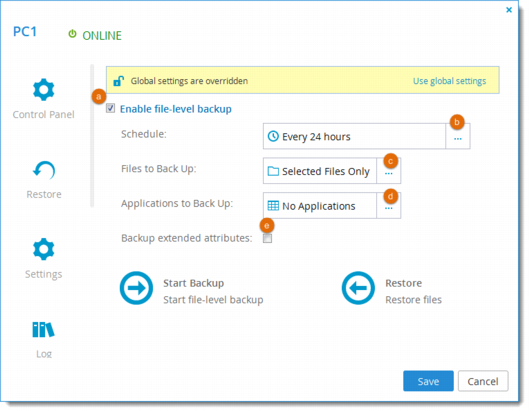
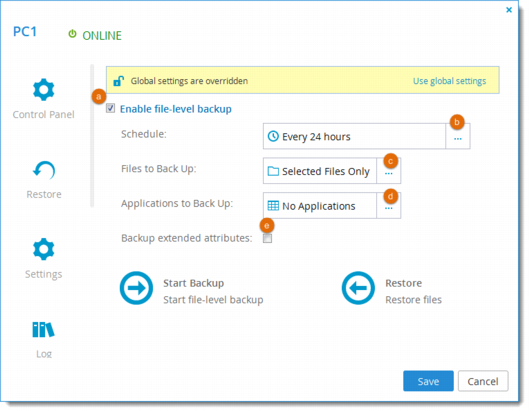
 to set the schedule for file-level backup. The default file-level backup schedule is Every 24 hours.
to set the schedule for file-level backup. The default file-level backup schedule is Every 24 hours. to select which files to include in the backup.
to select which files to include in the backup. to select which applications to include in the backup.
to select which applications to include in the backup.