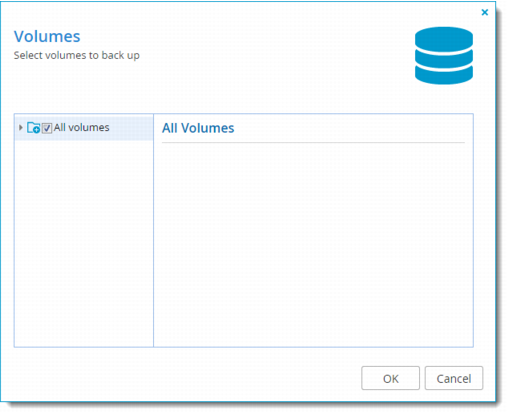Configuring Disk-Level Backup Settings
1 Open the CTERA Agent Manager:
• As an administrator, in the Configuration tab, select Local Backup > CTERA Agents > <Agent> Manage.
Or,
• As an end user, in the My Computers tab, click Manage next to the desired CTERA Agent's name.
Note: End users can manage their own agents only if the administrator enabled the Allow end users to configure the agent option.
2 Click the Disk-level Backup tab.
3 Click Override to override the global settings for disk-level backup, and then change the settings as necessary for the individual agent.
Note: You can revert to global disk-level backup settings at any time, by clicking Use global settings.
4 Select Enable disk-level backup to enable this option.
5 Click

to set the schedule for disk-level backup. The default disk-level backup schedule is
Every 24 hours.
6 To select volumes for backup, do the following:
a In the
Volumes to back up field, click

.
The Volumes window is displayed.
b Expand the tree nodes and select the check boxes next to the volumes you want to back up.
For an explanation of the icons and check boxes next to each folder, see Folder Icons.
c Click OK.
7 Click Save.
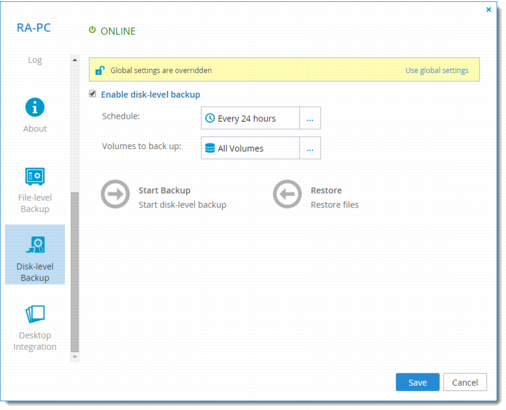
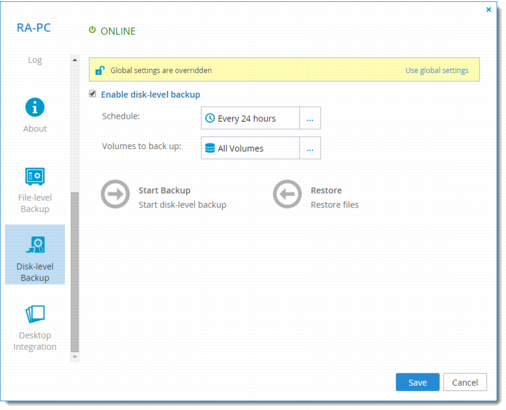
 to set the schedule for disk-level backup. The default disk-level backup schedule is Every 24 hours.
to set the schedule for disk-level backup. The default disk-level backup schedule is Every 24 hours. .
.