Monitoring Agents
• In the Configuration tab, select Local Backup > CTERA Agents.
The CTERA Agents page displays all installed agents.
a Type. The CTERA Agent's type. For example:

denotes a Workstation Backup or Server Agent.
To view the name of the operating system installed on the computer where the agent is running, mouse-over the icon.
b Name. The name of the device on which the CTERA Agent is installed.
c Status. The CTERA Agent's current status:
• Online. The CTERA Agent is connected and idle.
• Disabled. The CTERA Agent is disabled.
• Offline. The CTERA Agent is not connected to the cloud storage gateway.
• Running. The CTERA Agent is performing a backup operation.
• Retrying. The CTERA Agent is retrying a failed backup operation.
d Progress. A progress bar indicating the progress of the current local backup operation. If no backup is running for the CTERA Agent, then this column is empty.
e Last File-level Backup. The result of the last file-level backup of the CTERA Agent. This can be one of the following:
• If the last backup was successful, the backup's status followed by the amount of time that has elapsed since the last backup
• If the last backup failed, the backup's status followed by the reason backup failed
f Last Disk-level Backup. The result of the last disk-level backup of the CTERA Agent. This can be one of the following:
• If the last backup was successful, the backup's status followed by the amount of time that has elapsed since the last backup
• If the last backup failed, the backup's status followed by the reason backup failed
g Owner. The user name that was used to connect the CTERA Agent to the cloud storage gateway.
h Version. The CTERA Agent's software version.
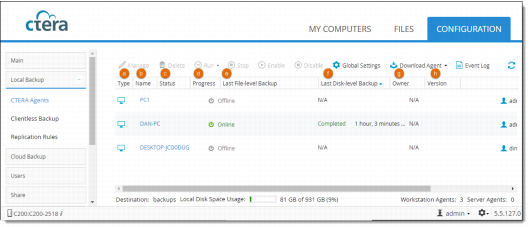
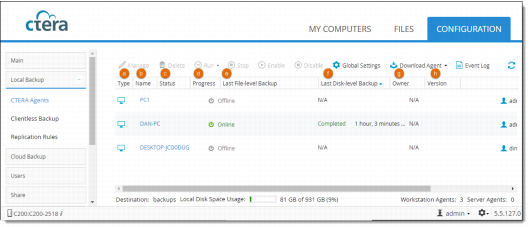
 denotes a Workstation Backup or Server Agent.
denotes a Workstation Backup or Server Agent.