Viewing File or Folder Details
1 In the File Manager tree pane, navigate to the desired file/folder.
The file or folder is displayed in the right pane.
When viewing the cloud drive synchronization folder (
root/cloud), each file is marked with an icon indicating its current synchronization status. In the Large Icons view, files that are in sync are marked with the

icon, and files that are currently synchronizing are marked with the

icon. When viewing the folder in the Details view, the synchronization status is displayed in the
Sync Status column.
2 In the right pane, select the file or folder.
The selected item's details appear at the bottom of the right pane.
If the right pane is in Details view, the file/folder's details are displayed in the table, as well.
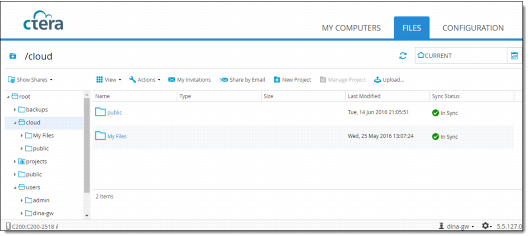
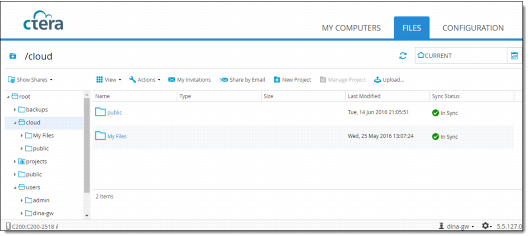
 icon, and files that are currently synchronizing are marked with the
icon, and files that are currently synchronizing are marked with the  icon. When viewing the folder in the Details view, the synchronization status is displayed in the Sync Status column.
icon. When viewing the folder in the Details view, the synchronization status is displayed in the Sync Status column.