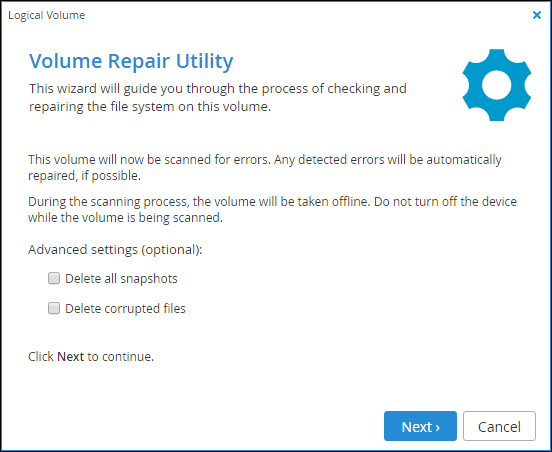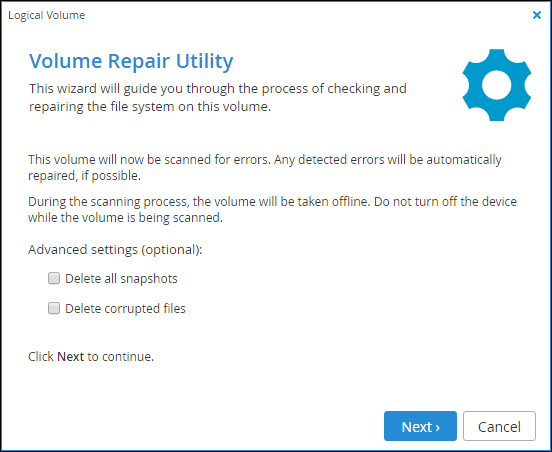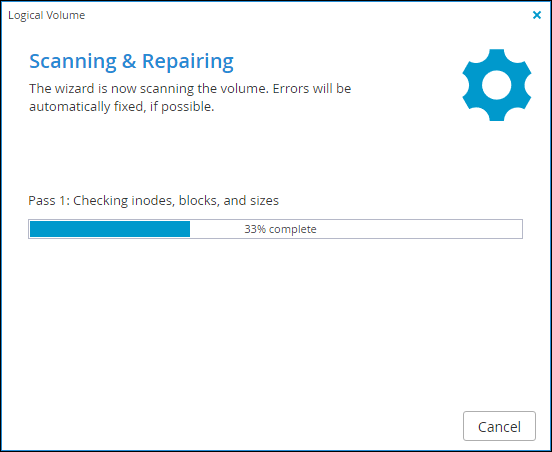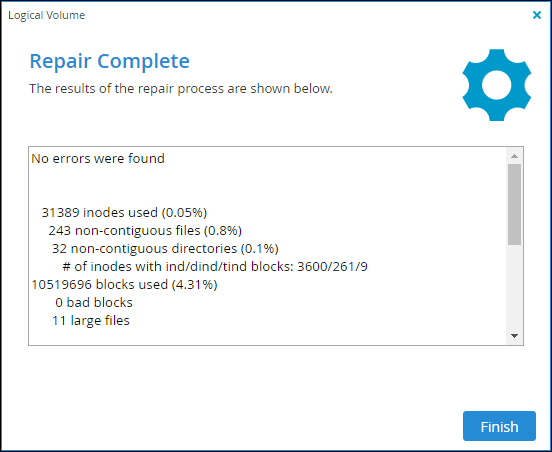Scanning and Repairing Volumes
You can scan the file system on a volume for errors. Any detected errors are automatically repaired, if possible.
Warning: During the scanning process, the volume is taken off line. Do not turn off the cloud storage gateway while the volume is being scanned.
To scan and repair a volume:
1 In the Configuration tab, select Storage > Volumes.
2 Select the volume and click Repair.
The Volume Repair Utility wizard is displayed.
Warning: During the scanning process, the volume is taken off line. Do not turn off the cloud storage gateway while the volume is being scanned.
3 Optionally, configure the settings for the repair operation:
Delete all snapshots – Check this box to delete all snapshots for this volume.
This option is only available when repairing a NEXT3 volume.
Delete corrupt files – Check this box to delete corrupt files.
If repairing a NEXT3 volume, the Delete all snapshots check box is automatically selected.
4 Click Next.
While the files system on the volume is scanned for errors, the Scanning & Repairing screen displays a progress bar, including what is being check, such as inodes, blocks and sizes and group summary information.
When the process is complete, the Repair Complete screen displays a list of files system errors that were corrected.
5 Click Finish.