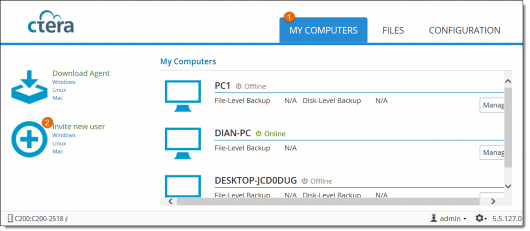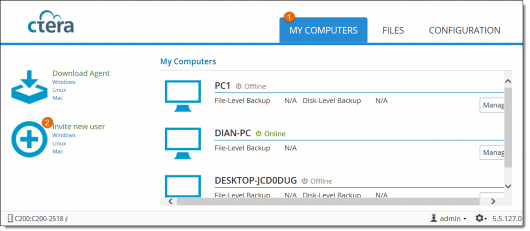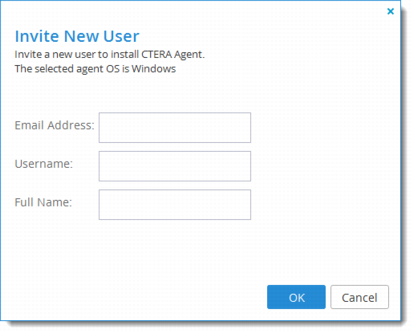Inviting Users to Install CTERA Agent
You can invite users to install CTERA agent and back up their computers to the cloud storage gateway. When you invite a user, the user receives an email invitation with a link to download CTERA Agent and a username and password for accessing the cloud storage gateway. The user's account is added to the cloud storage gateway and you can see the new user listed in the Users > Users page on the Configuration tab.
1 Select the My Computers tab.
2 Under Invite new user, click Windows.
3 In the Email Address field, enter the email address of the user you want to invite.
4 In the Username field, enter a user name for the new user.
5 In the Full Name field, enter the user's full name.
6 Click OK and then OK to confirm.
An invitation is sent to the specified email address.