Creating User Groups
The Cloud Storage Gateway comes with two built-in user groups: Administrators and Read Only Administrators. You can create additional user groups to meet your organization's requirements. It is possible to add each user to more than one group.
Note: Cloud Storage Gateway administrators can create local groups with nested AD groups. Nesting AD groups within local groups is useful when addressing frequent changes in branch user hierarchies.
1 In the Configuration tab, select Users > Groups, and then click New.
The Groups creation wizard is displayed.
2 Specify the group name and other relevant details:
a A name for the user group.
b (Optional) A numeric ID to assign the group.
c (Optional) A description of the user group.
Note: You cannot edit the Administrators and Read Only Administrators group names or descriptions.
3 Click Next and select the group members.
a Select the group whose member you want to include.
b Click

and then select the user from the list.
4 When you are done adding users, click Next and then Finish.
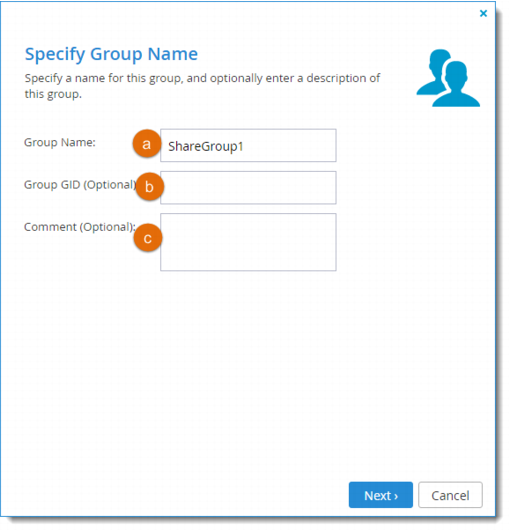
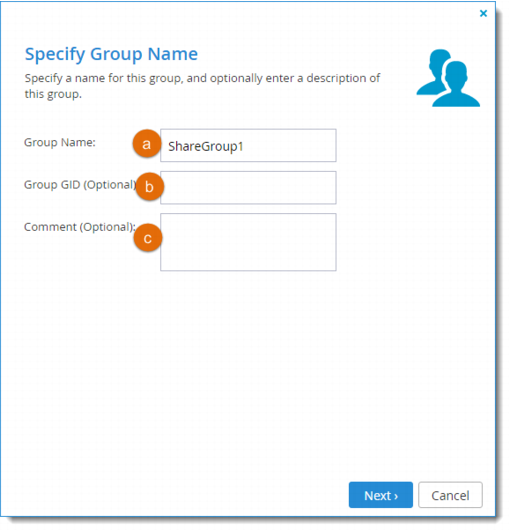
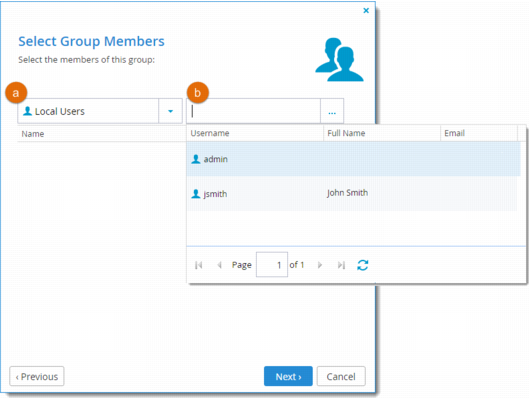
 and then select the user from the list.
and then select the user from the list.