Configuring General Settings
To configure general settings for a CTERA Agent:
1 Open the CTERA Agent Manager for a specific agent, as described in To open the Agent Manager:.
2 Select the Settings option.
3 Click Override to override the global settings.
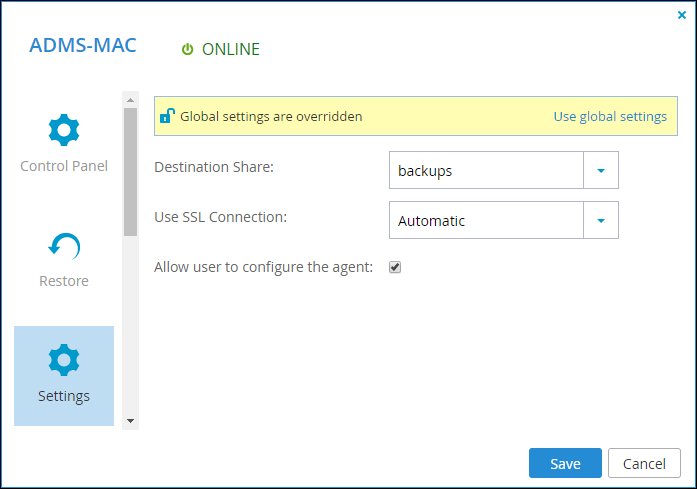
Note: You can revert to global general settings, by clicking Use global settings.
4 Change the settings as required.
Destination Share – The gateway network share with which the files and folders from the CTERA Agent-enabled computer are backed up. Subfolders are automatically created under this network share for each backed up folder.
Use SSL Connection – Whether to use Secure Socket Layer (SSL) or Transport Level Security (TLS) encryption for connections from the CTERA Agent to the gateway:
Enabled – The CTERA Agent connects using SSL/TLS.
Disabled – The CTERA Agent does not connect using SSL/TLS.
Automatic – The CTERA Agent does not connect using SSL/TLS when in the same LAN as the gateway, and uses SSL/TLS when not in the same LAN as the gateway.
Maximum Concurrent Backups – The maximum number of backups that can occur at the same time. If the number of CTERA Agents concurrently attempting to perform a backup operation exceeds this limit, each agent over the limit will wait for the number of concurrent backups to drop below this threshold before commencing its own backup operation.
Allow user to configure the agent – Allow the CTERA Agent user to configure the agent. In order for the CTERA Agent user to manage the agents, this option must be selected, and the CTERA Agent user must have the Back up files and directories privilege on Windows, or be members of the ctera user group on Linux or Mac OS-X. When this option is cleared, selecting files for local backup can only be done by an administrator in the gateway user interface. The CTERA Agent user cannot select files for backup locally, nor configure agent settings via the user interface. However, the user can still initiate backup and restore operations.
5 Click Save.