Configuring Desktop Integration Settings
To configure desktop integration settings for a CTERA Agent:
1 Open the CTERA Agent Manager for a specific agent, as described in To open the Agent Manager:.
2 Select the Desktop Integration option.
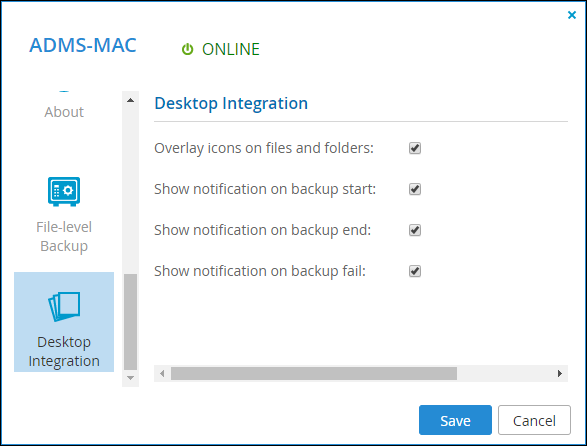
3 Configure desktop integration:
Overlay icons on files and folders – Mark files and folders. Files and folders that are selected for backup are marked with the  icon. Folders for which only part of the contents are selected for backup are marked with the
icon. Folders for which only part of the contents are selected for backup are marked with the  icon. Files and folders that are selected for sync are marked with the
icon. Files and folders that are selected for sync are marked with the  icon.
icon.
 icon. Folders for which only part of the contents are selected for backup are marked with the
icon. Folders for which only part of the contents are selected for backup are marked with the  icon. Files and folders that are selected for sync are marked with the
icon. Files and folders that are selected for sync are marked with the Show notification on backup start – Display a pop-up notification when backup starts.
Show notification on backup end – Display a pop-up notification when backup ends.
Show notification on backup fail – Display a pop-up notification when backup fails.
4 Click Save.