Managing Agent Backups
CTERA Agent back ups start automatically according to the configured schedule. You can also manually manage back ups at any time.
To manually start a backup from the CONFIGURATION tab:
1 In the CONFIGURATION tab, select Local Backup > CTERA Agents in the navigation pane.
The CTERA Agents page is displayed.
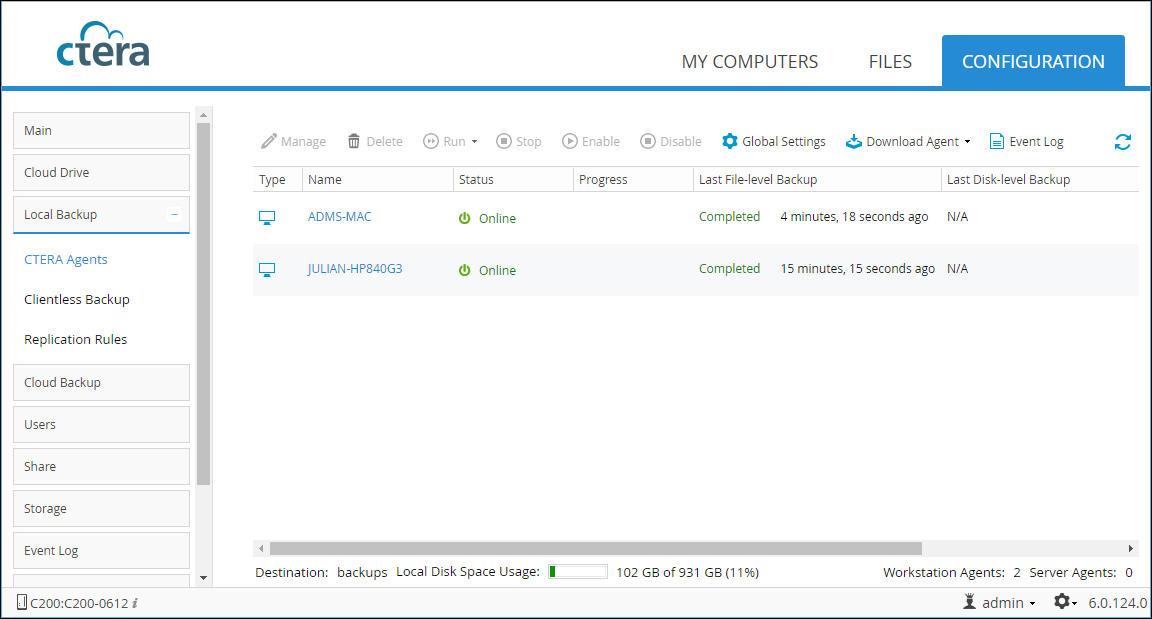
2 Select the row for the CTERA Agent to back up and click Run, and then select the backup type.
The CTERA Agent's status changes to Running, and a progress bar is displayed.
To manually start a backup from the MY COMPUTERS tab:
1 In the MY COMPUTERS tab, click Manage next to the CTERA Agent to backup.
2 Click Backup Now.
A progress bar is displayed.
To stop a backup from the CONFIGURATION tab:
1 In the CONFIGURATION tab, select Local Backup > CTERA Agents in the navigation pane.
The CTERA Agents page is displayed.
2 Select the row for the CTERA Agent being backed up and click Stop.
The current backup operation is stopped.
To stop a backup from the MY COMPUTERS tab:
1 In the MY COMPUTERS tab, click Manage next to the CTERA Agent running a backup to stop.
2 Click Cancel Backup.
The current backup operation is stopped.
Disabling and Enabling Agent Backups
You can disable a CTERA Agent's local backups. This disables both currently running and automatically scheduled local backups.
When an agent is disabled, it remains connected and can still be managed centrally, even though no backups are performed.
To enable or disable local backup for an agent:
1 In the CONFIGURATION tab, select Local Backup > CTERA Agents in the navigation pane.
The CTERA Agents page is displayed.
2 Select the row for the CTERA Agent being backed up and click Disable.
If you disabled backup and local backup is currently running, it is paused. All future automatic backups for the CTERA Agent are suspended, and the CTERA Agent's status changes to Disabled.
3 To re-enable backup, click Enable.
If you enabled backup, local backup resumes and the CTERA Agent's status changes to Online.
Viewing Agent Backups
To view the available backups for an agent:
1 In the CONFIGURATION tab, select Local Backup > CTERA Agents in the navigation pane.
The CTERA Agents page is displayed.
2 Select the Restore option.
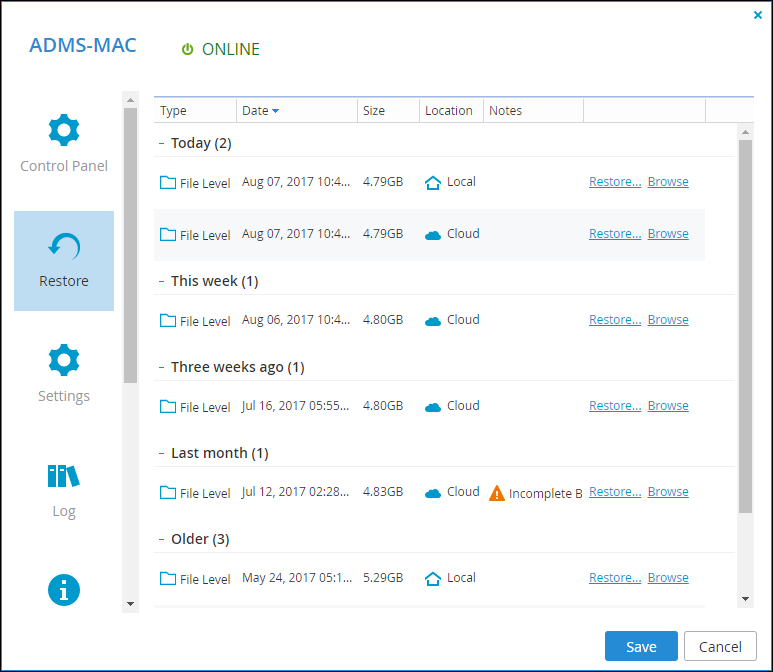
The Location field specifies whether the backup is stored locally in a snapshot,  , or in the portal,
, or in the portal,  . Accessing local snapshots is faster.
. Accessing local snapshots is faster.
 , or in the portal,
, or in the portal,  . Accessing local snapshots is faster.
. Accessing local snapshots is faster.Note: Local snapshots are only available with gateway versions prior to version 6.0.696.26.
3 To view the files included in a backup, click the Browse link for the backup.
The FILES tab opens, displaying the files.