Restoring Files and Folders from the Gateway to the Agent
To restore files and folders:
1 In the CONFIGURATION tab, select Local Backup > CTERA Agents in the navigation pane.
The CTERA Agents page is displayed.
2 Select the Restore option.
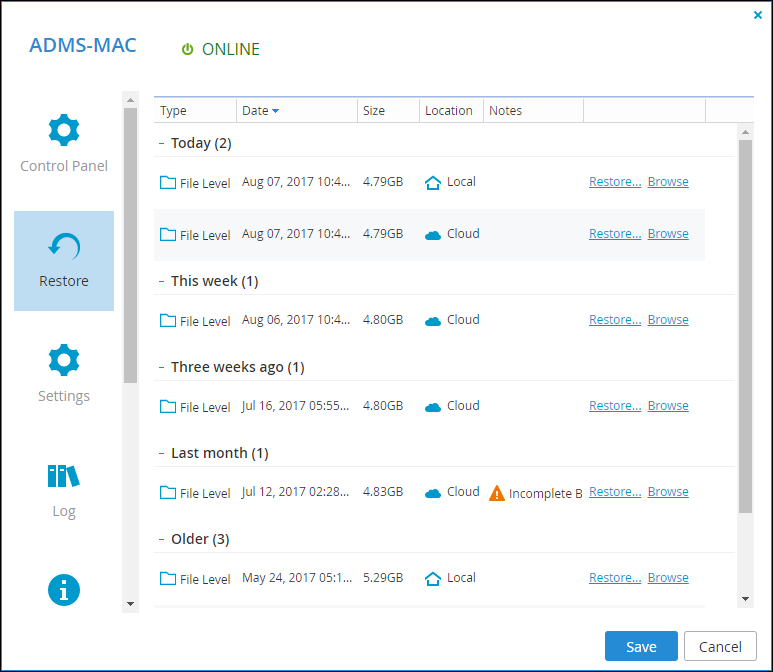
3 Click Restore next to the desired backup.
The Restore Files from Backup window is displayed.
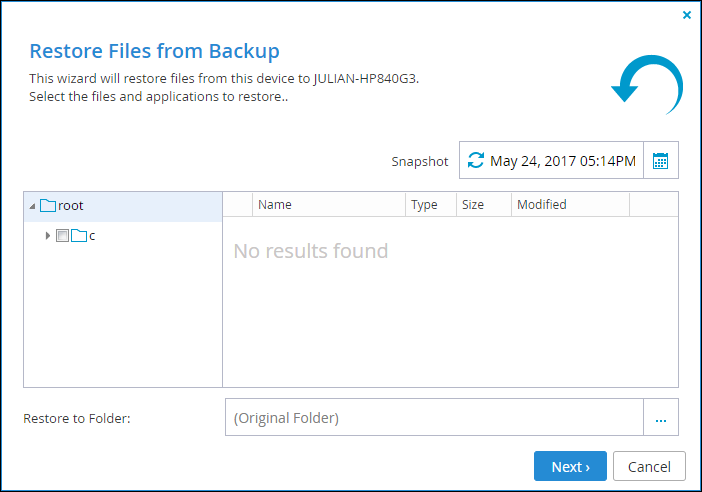
4 Drill-down the tree in the left pane and select the folder with files to restore.
5 Check the files in the right pane to restore. Checking a folder in the left pane selects all the files in that folder and in all the subfolders to restore.
6 If you don’t want to restore the content to the original folder, click in the Restore to Folder field and drill-down to the folder you want to restore to.
7 Click Next.
The Restore in Progress screen.
The selected files and folders are restored.
8 Click Finish.
If there were errors with the restore, the Restore Completed with Errors window is displayed showing what was not restored and why.