Configuring Email Alerts
You can configure the gateway to send alerts upon important events. The alerts can be sent to up to two email addresses.
To configure the gateway to send email alerts, configure mail server settings and email alert settings.
1 In the CONFIGURATION tab, select Alerts > Mail Server in the navigation pane.
The Messaging page is displayed.
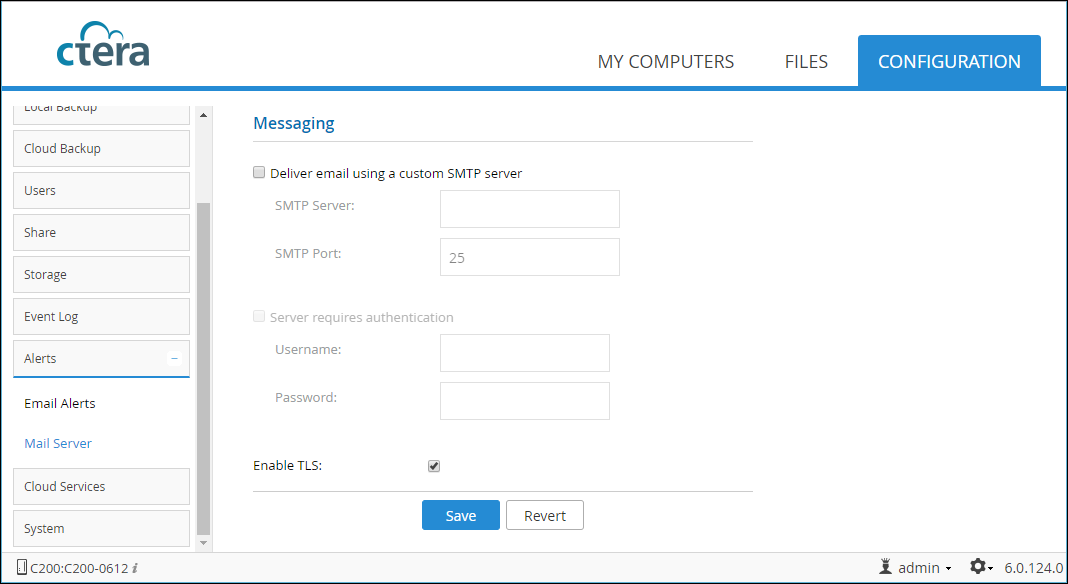
2 Configure the settings according to your requirements:
Deliver email using a custom SMTP server – Enable email alerts.
SMTP Server – The SMTP server's IP address.
SMTP Port – The SMTP server's port number. The default is 25.
Server requires authentication – The SMTP server requires authentication.
Username – The user name when authenticating to the SMTP server.
Password – The password for the user.
Enable TLS – Use Transport Layer Security (TLS) encryption for sending email messages from the gateway.
3 Click Save.
4 In the CONFIGURATION tab, select Alerts > Email Alerts in the navigation pane.
The Email Alerts page is displayed.
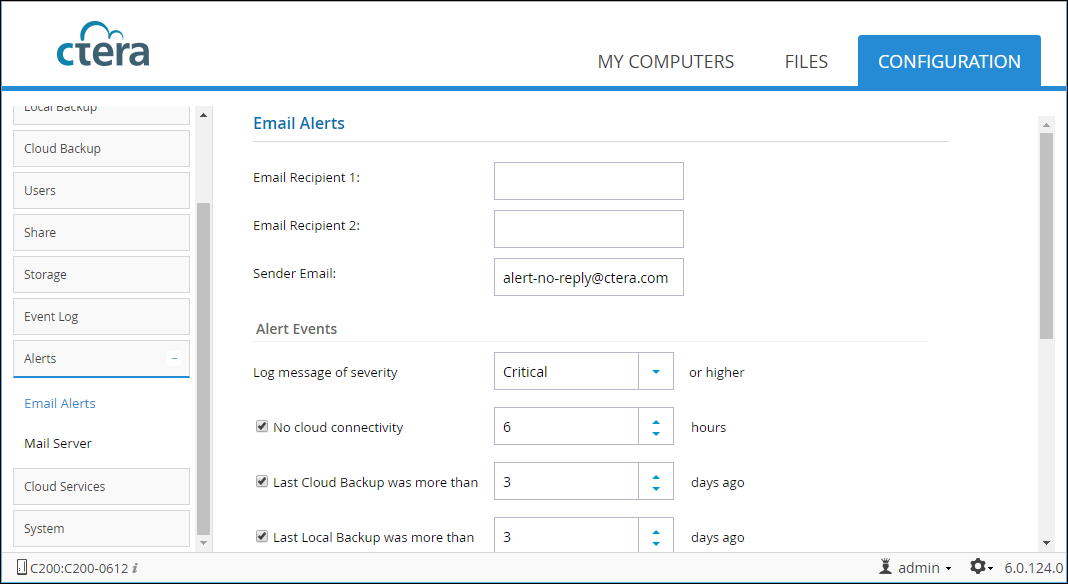
5 Configure the settings according to your requirements:
Email Recipient 1 – An email address to which email alerts are sent.
Email Recipient 2 – A second email address to which email alerts are sent.
Sender Email – The email address for the From field of email alerts.
Log message of severity – The minimum event severity level for which to send email alerts.
Select each type of event for which you want email alerts to be sent:
No cloud connectivity – Send an email alert when there is no cloud connectivity for more than the specified number of hours.
Last Cloud Backup was more than – Send an email alert when the last cloud backup operation was performed more than the specified number of days ago.
Last Local Backup was more than – Send an email alert when the last local backup operation was performed more than the specified number of days ago.
Last Cloud Sync was more than – Send an email alert when the last cloud synchronization operation was performed more than the specified number of hours ago.
Volume Full – Send an email alert when a volume is more than the specified percentage full.
User near storage quota – Send an email alert when the specified percentage of a user's disk storage quota has been consumed.
Cloud Backup Success – Send an email alert when a cloud backup operation succeeded.
Local Backup Success – Send an email alert when a local backup operation succeeded.
Firmware Updated – Send an email alert when the gateway firmware has been updated.
Device shutdown/started – Send email alerts when the gateway starts up and shuts down.
6 Click Save.
7 To test the configuration, click Test.
A test email is sent to the specified email addresses.