Setting the Gateway Time and Date
You can configure the gateway to obtain the time and date from a time server, or you configure the time and date manually.
To configure the gateway time and date:
1 In the CONFIGURATION tab, select System > Regional Settings in the navigation pane.
The Regional Settings page opens, displaying the date, time, and time zone currently configured for the gateway.
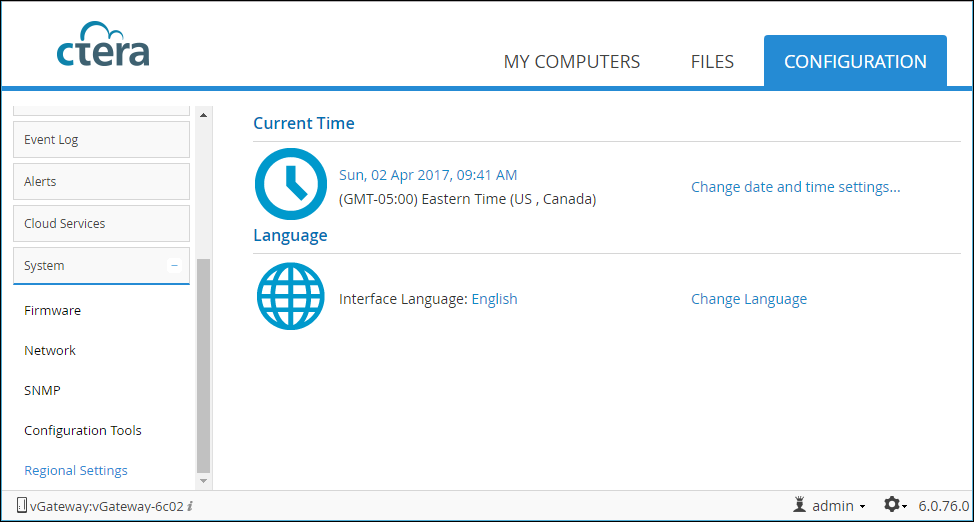
Note: With C200 and C400 gateways, an additional option, Power, is available under the Regional Settings option, which displays UPS devices that are used.
2 Click Change date and time settings.
The Time Setting Wizard opens, displaying the Select Your Time Zone window.
3 Select your time zone.
4 To synchronize the gateway with a time server, select the Synchronize with a Time Server option.
If you want to manually configure the date and time, clear the Synchronize with a Time Server check box.
5 Click Next.
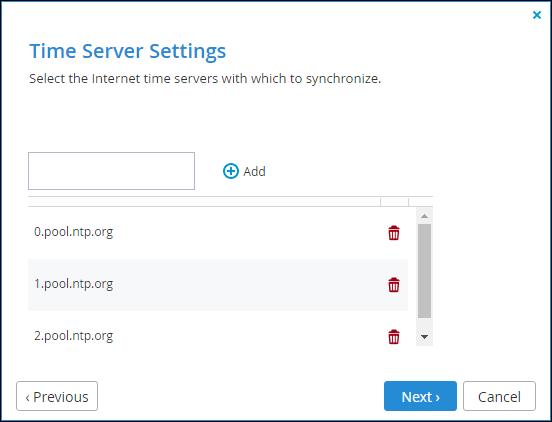
Do the following:
i To add a time server to the list, enter the server's URL in the provided field, and then click Add.
ii To remove a time server from the list, click  for the server to remove.
for the server to remove.
 for the server to remove.
for the server to remove.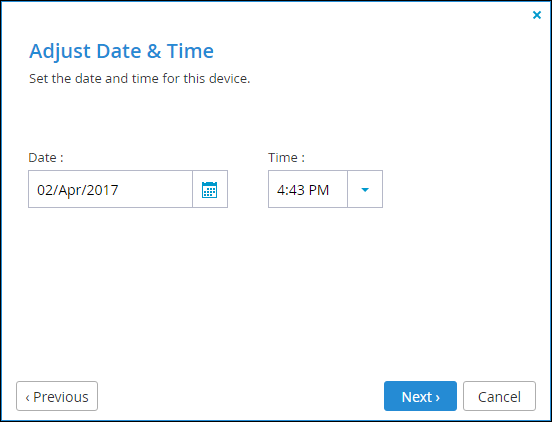
Do the following:
i In the Date field, type the current date, or click  to select the date from a calendar.
to select the date from a calendar.
 to select the date from a calendar.
to select the date from a calendar.ii In the Time drop-down list, select the current time.
iii Click Next and then Finish.