Enabling Remote Access to the Gateway
When the gateway is connected to a CTERA Portal, you can access the gateway over the Internet by enabling Remote Access. Remote Access is a cloud service and when it is enabled, your gateway is assigned a unique DNS name. You can then use this DNS name to access the gateway anywhere, over the Internet.
You can always access the gateway from within the local network, regardless of the Remote Access setting.
Note: You do not need to open any ports on your firewall in order to access the gateway using the DNS name from a remote location.
To enable and disable remote access:
1 In the CONFIGURATION tab, select Cloud Services > Remote Access in the navigation pane.
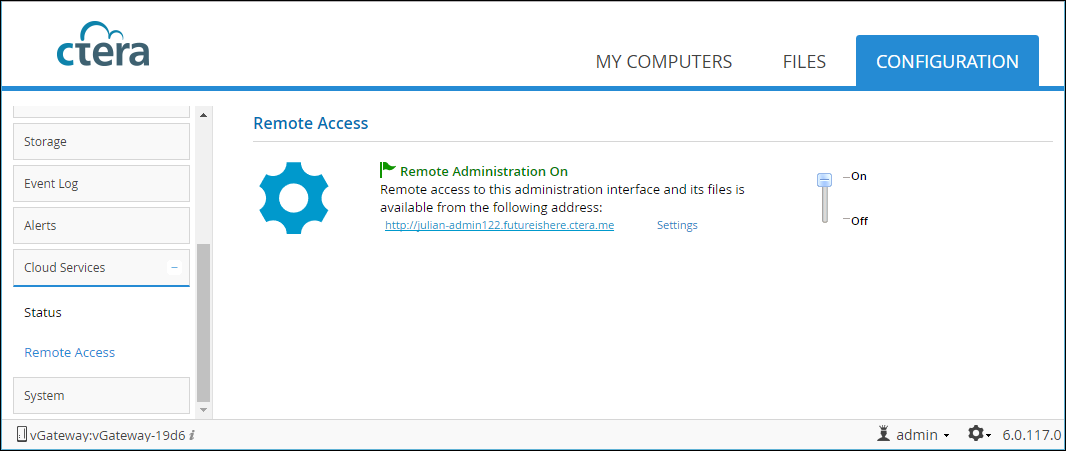
2 Slide the on/off lever to the On position to turn on remote access, or to the Off position to disable remote access.
A link to the remote management page is displayed. Use this URL for remote access to the gateway.
Allowing Single Sign-on from CTERA Portal
If single sign-on from CTERA Portal is enabled, the gateway user interface can be accessed by a logged in user from within the CTERA Portal user interface, without the user entering gateway credentials. The user signed in to the portal must be the same user as the gateway user.
Note: If single sign-on using CAC, Common Access Card, has been enabled for the CTERA Portal, the gateway must connect to the portal using an activation code instead of the user and password credentials. For details, contact CTERA support.
To enable single sign-on to the gateway:
1 In the CONFIGURATION tab, select Cloud Services > Remote Access in the navigation pane.
2 Click Settings.
The Remote Access Settings window is displayed.
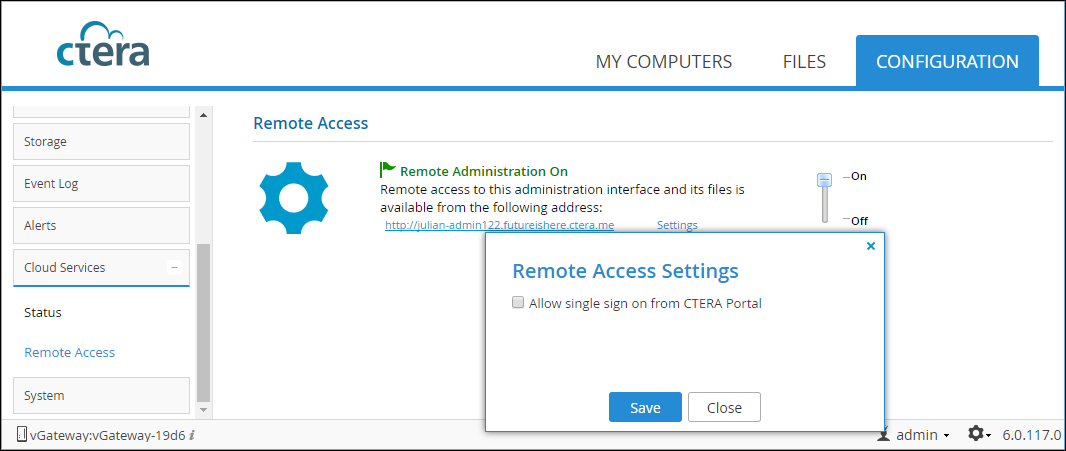
3 Check Allow single sign on from CTERA Portal.
4 Click Save.