Saving Gateway Settings
You can manually export the gateway configuration to an XML file on your computer, and use this file to restore the gateway settings as needed.
In addition, the gateway automatically backs up its configuration to the CTERA Portal each time cloud backup runs. The backed-up settings can be downloaded from the CTERA Portal and restored as needed.
Exporting the Configuration
To export the gateway configuration to an XML file:
1 In the CONFIGURATION tab, select System > Configuration Tools in the navigation pane.
The Configuration Tools page is displayed.
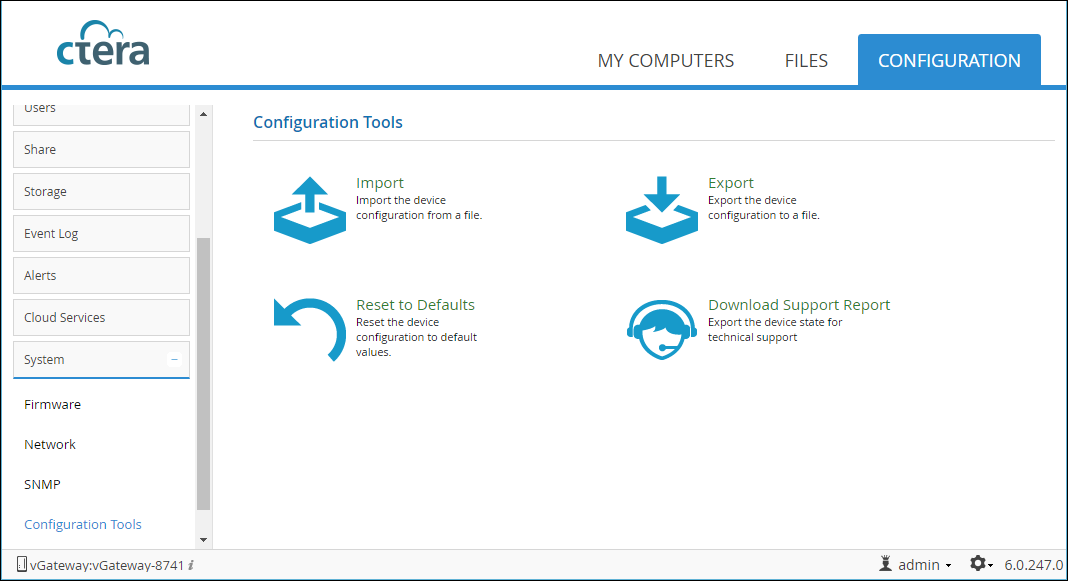
Note: With C200 and C400 gateways, an additional option, Power, is available under the Regional Settings option, which displays UPS devices that are used.
2 Click Export.
The gateway configuration is exported to an XML file in your computer's download folder.
Note: For security reasons, all passwords are stored in an encrypted format. However, the export file information is sensitive and it is therefore recommended that you keep it in a safe place.
Importing the Configuration
To import a gateway configuration from an XML configuration file:
1 In the CONFIGURATION tab, select System > Configuration Tools in the navigation pane.
The Configuration Tools page is displayed.
2 Click Import.
The Configuration Import wizard opens, displaying the Configuration Import window.
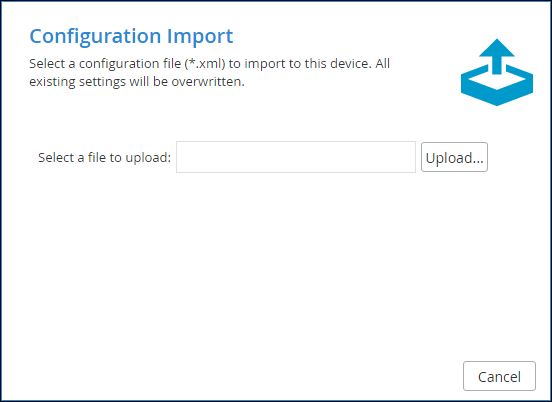
3 Click Upload and browse to the desired configuration file and click Open.
The configuration file is imported.
When the upload is complete, the Configuration Import Completed screen is displayed.
If any errors occurred during the import, they are displayed.
4 Click Finish.