Viewing Snapshot Information
Snapshots are displayed per volume on the Snapshots page. The upper pane displays snapshot information for each volume. When you select a volume in the upper pane, the snapshots for the volume are displayed in the lower pane. Deleted snapshots that have not yet been compacted are displayed in gray.
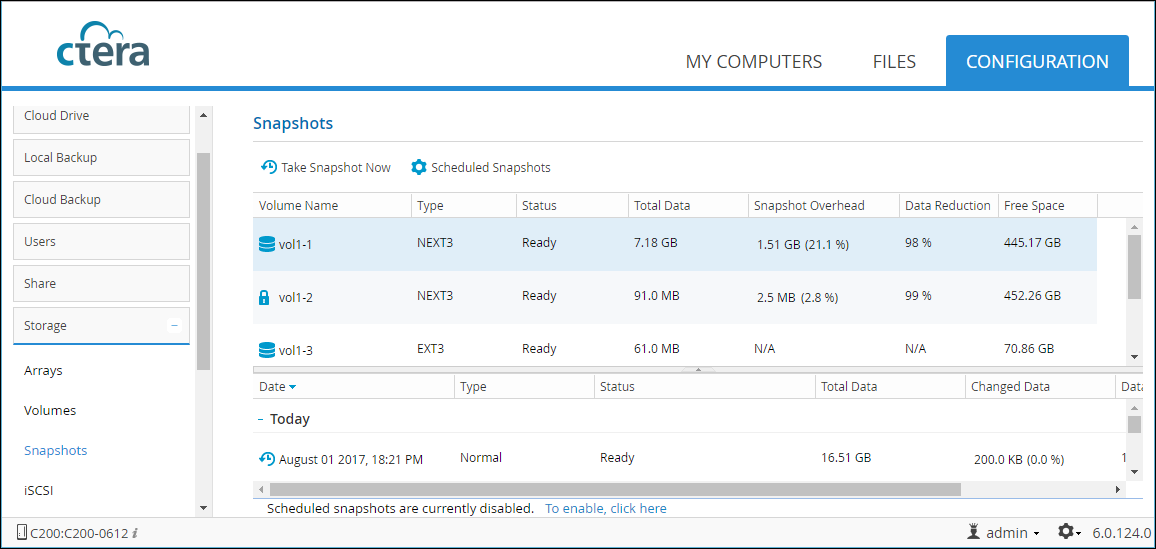
The upper part of the page includes the following information:
Volume Name – The name of the volume.
Type – The volume's type. Only NEXT3 volumes support snapshots.
Status – The volume's status:
Ready – No snapshot operation in progress.
Busy – A snapshot operation is in progress.
Total Data – The total amount of data on the volume in GB.
Snapshot Overhead – The amount of space on the volume in MBs that is used to store snapshots and the percentage of the volume that is used to store snapshots.
Data Reduction – NEXT3 stores snapshots efficiently, by storing only incremental changes. The data reduction field displays the ratio between the actual amount of space used for storing snapshots incrementally, and the amount of space which would have been used had the snapshots been stored non-incrementally, in percentages. In other words, this field represents the amount of space saved by using an incremental method of storing snapshots.
Free Space – The amount of free space on the volume in GB.
The lower part of the page includes the following information:
Date – The date and time at which the snapshot was created.
Type – The snapshot's type. This can be any of the following:
Normal – A scheduled or manually taken snapshot that has not been deleted.
System – The snapshot was taken as part of a system task, such as cloud backup or an outgoing synchronization rule, so as to so as to ensure that a consistent, point-in-time image of all files is transmitted during backup/synchronization. The snapshot will be automatically deleted when the task is completed.
Deleted – The snapshot has been deleted, but the space it is using on the volume has not yet been reclaimed. That is, the snapshot has not yet been compacted.
Status – The snapshot's status:
Ready – The snapshot is mounted and available.
Pending delete – The snapshot is in queue for deletion.
Deleting – The snapshot is being deleted. A progress bar indicates the deletion's progress.
Pending compaction – The snapshot will be compacted when the gateway is next rebooted.
Compacting – The snapshot is being compacted. A progress bar indicates the compaction's progress.
Offline – The snapshot is currently unavailable.
Total Data – The total amount of data contained in the snapshot, in GB.
Changed Data – The amount of data that changed between this snapshot and the previous snapshot in GB, followed by the percentage of the data that changed.
Data Reduction – NEXT3 stores snapshots efficiently, by storing only incremental changes. The data reduction field displays the ratio between the actual amount of space used for storing this snapshot incrementally, and the amount of space which would have been used had the snapshot been stored non-incrementally, in percentages. In other words, this field represents the amount of space saved by using an incremental method to store this snapshot.
Viewing Snapshot Contents
To display the snapshot contents:
1 Select the FILES tab.
2 Make sure that Show Shares is selected for the tree view on the left.
3 In the upper bar, click  .
.
 .
.A list of snapshots is displayed.
4 Click the snapshot whose contents you want to view. The snapshots are marked according to their type: Local, NEXT3:  or cloud:
or cloud:  .
.
 .
.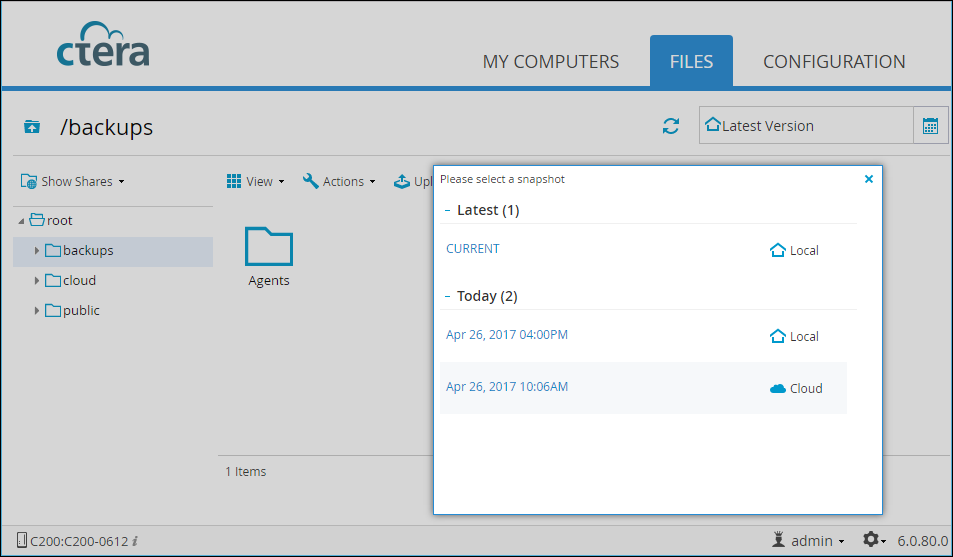
The contents of the selected snapshot are displayed.