Changing the Backup Files Selection
1 In the CONFIGURATION tab, select Cloud Backup > Backup Files in the navigation pane.
The Backup Files window is displayed.
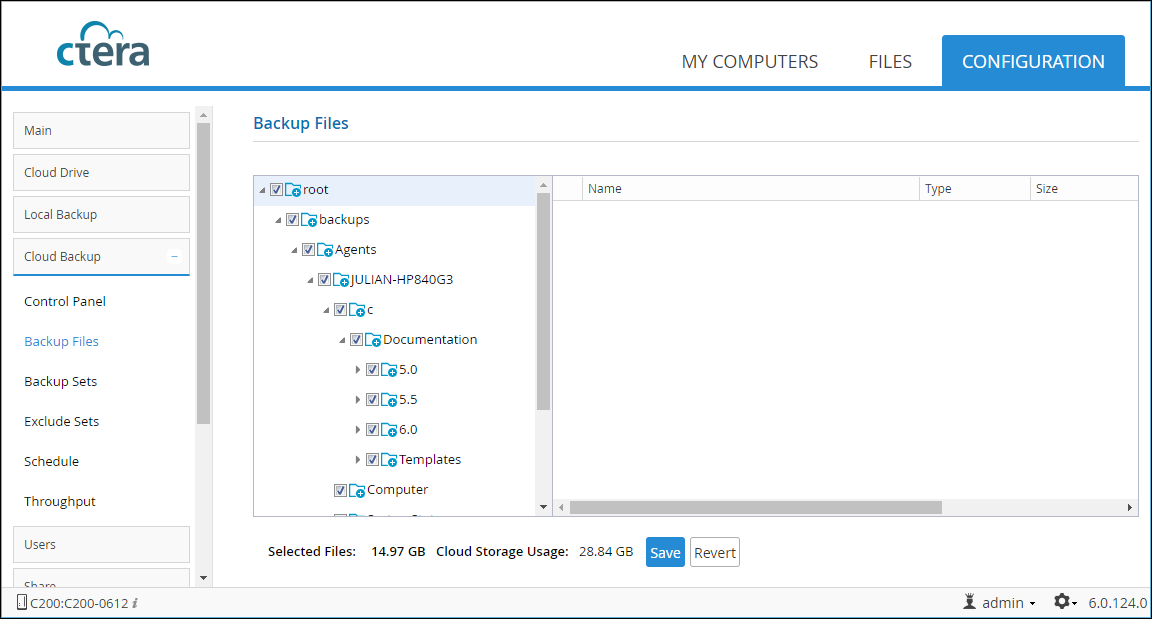
2 Expand the tree and navigate to any volumes, folders or files you want to add or remove from the backup:
As you go through the list, the Backup Files window displays the following:
3 Click Save.
The Selected Files field indicates the size of the files selected for backup.
The Cloud Storage Usage field indicates the amount of used space in your account after the next cloud backup operation, including previous backups and backups from any other CTERA device included in your account.