Deleting and Undeleting Virtual Portals
This task can be performed in the global administration view only.
Warning: When a virtual portal is deleted, all of its content is deleted as well.
To delete a virtual portal:
1 In the global administration view, select Main > Portals in the navigation pane.
The PORTALS page opens, displaying all the virtual portals.
2 Select the row of the portal to delete and click Delete Portal.
A confirmation window is displayed.
3 Click DELETE.
The portal and all of its content is deleted.
To restore a deleted portal:
Note: A deleted portal can be restored after it is deleted for the number of days specified in the Retain deleted portals for field in the global settings, where the retention period is defined. For details refer to the Configuring Global Settings.
1 In the global administration view, select Main > Portals in the navigation pane.
The PORTALS page opens, displaying all the virtual portals.
2 Change the view to display the deleted portals by clicking Show Portals and selecting Deleted Portals.
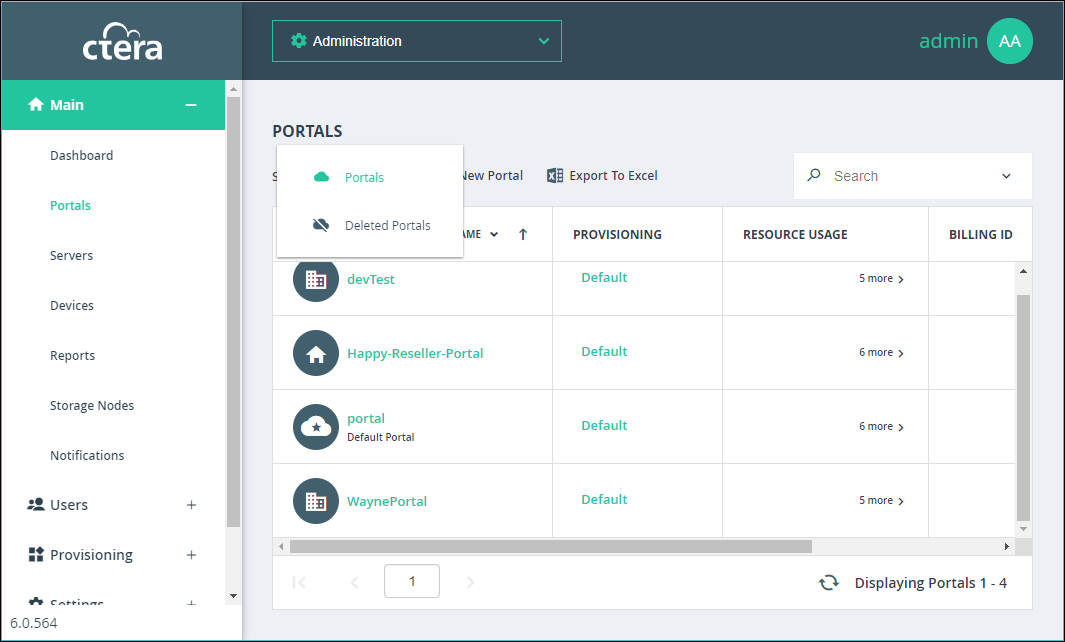
The view changes to display deleted portals.
Note: Deleted portals in this list do not use any licenses or consume storage from storage quotas.
3 Select the row of the portal to recover and click Undelete.
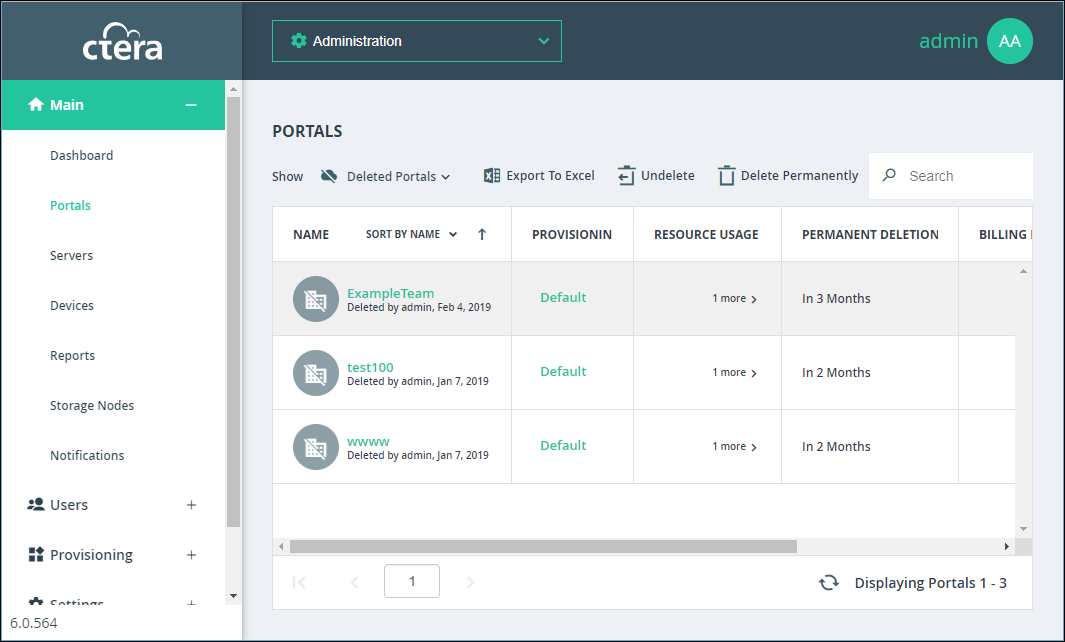
The portal and portal content is restored.
Note: You can export the list of deleted portals with information such as the storage used by the portal, when it was deleted and licenses for the portal, by clicking Export to Excel.
You can click Delete Permanently to immediately delete the portal and all the content. In this case, you are prompted to confirm that you want to permanently delete the portal by entering you administrator password.
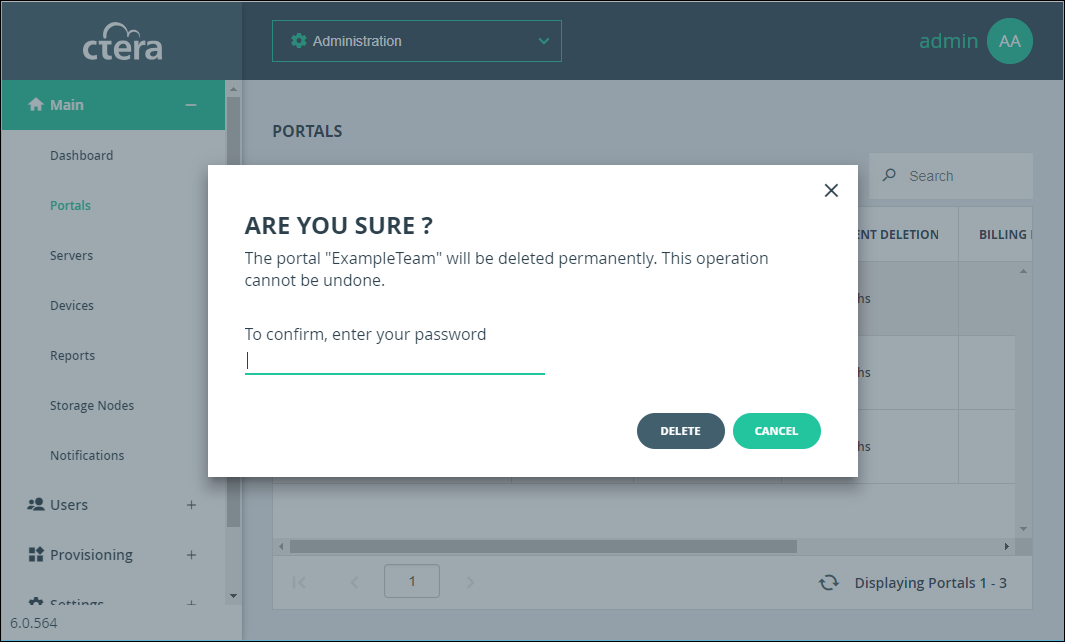
Note: The audit log includes an entry for a portal that is deleted, undeleted or permanently deleted.