Team Project Folder Approval Policy
For team portals, you can specify that requests from specific groups or even that all users can only be handled by specific administrators.
Note: The user can only request a team project if Allow users to request team projects with independent quota is enabled in the virtual portal settings for the team portal, described in Team Portal Settings.
By default, portal administrators defined as Read/Write Administrators with the Manage Cloud Folders role checked and can accept or reject the request, as described in Customizing Administrator Roles.
To limit which administrators can approve requests for specific users:
1 Select Settings in the navigation pane.
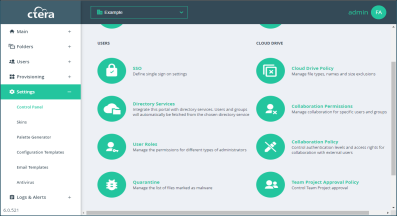
2 Select Team Project Approval Policy under CLOUD DRIVE in the Control Panel page.
The Team Project Approval Policy window is displayed.
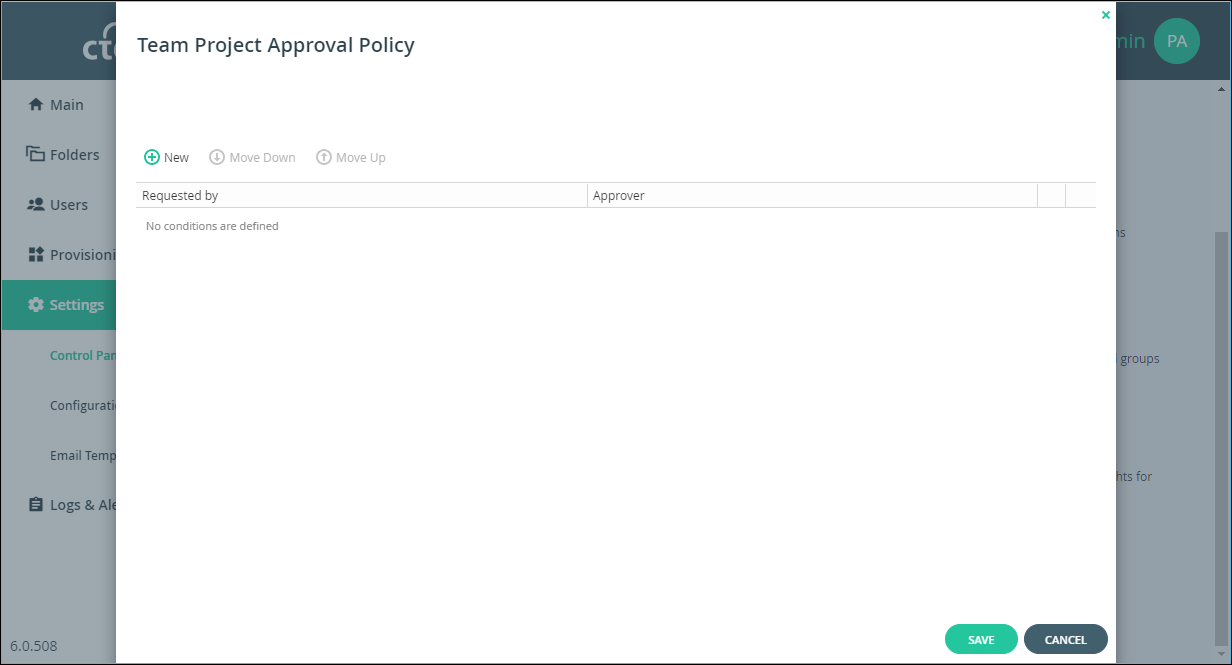
3 Click New to add a new policy.
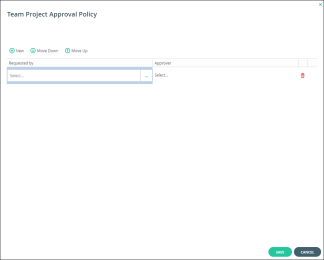
a Click in the select box in the Requested by column.
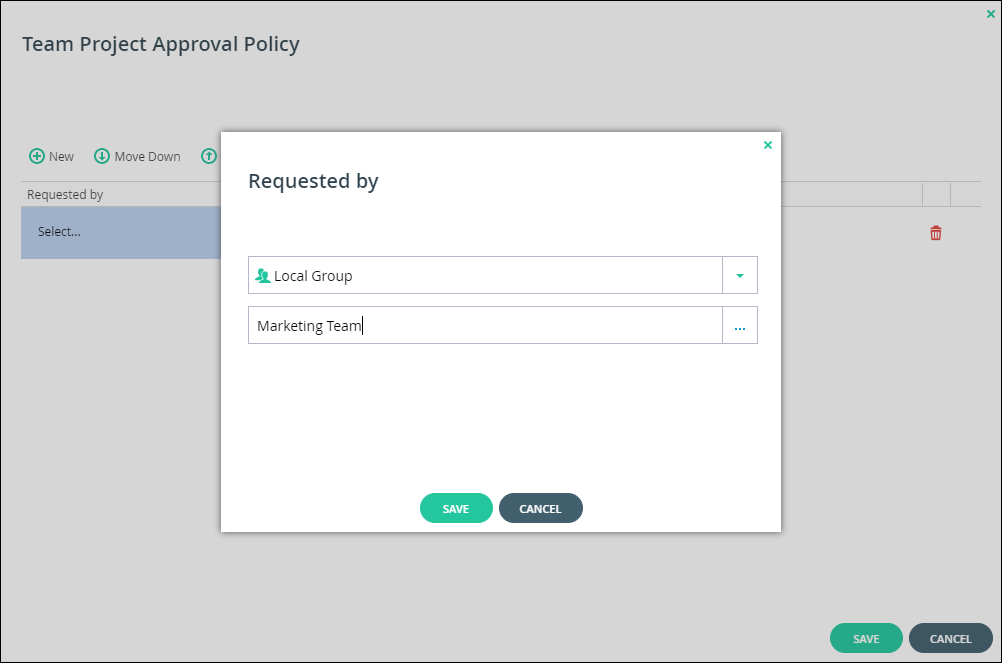
b Select the group that can make this specific request from the drop-down list.
i Unless the user is All Users, select the type of user or group.
ii In the Quick Search field, enter a string that is displayed anywhere within the name of the user.
A list of users and groups matching the search string is displayed.
iii Select the user or group and click SAVE.
c Click in the select box in the Approver column.
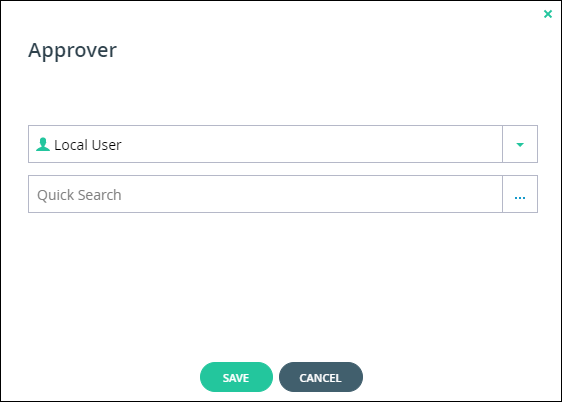
d Select the approver that can make this specific request from the drop-down list. The approver can be a local administrator or an Active Directory administrator or group of administrators. The approver must have a valid email and if it is an Active Directory group, the group must be mail-enabled.
i Unless the user is Local User, select the type of group.
ii In the Quick Search field, enter a string that is displayed anywhere within the name of the user or group.
A list of users and groups matching the search string is displayed.
iii Select the user or group and click SAVE.
Note: Only local users defined as administrators can be specified as approvers.
4 To delete a condition, click  in its row.
in its row.
 in its row.
in its row.5 Select a row and use the Move Down and Mover Up buttons to change the order of the rows
6 Click SAVE.