Customizing Administrator Roles
By default, CTERA Portal includes built-in administrator roles for administrators:
Read/Write Administrator – The administrator has read/write permissions throughout the portal.
Read Only Administrator – The administrator has read-only permissions throughout the portal.
Support – The administrator has read/write access to devices, user accounts, folders, and folder groups, and read-only access to all other settings in the portal.
You can customize these roles, adding or removing permissions.
To customize an administrator role:
1 Select Settings in the navigation pane.
The Control Panel page is displayed.
2 Select User Roles, under USERS in the Control Panel page.
The Roles window is displayed.
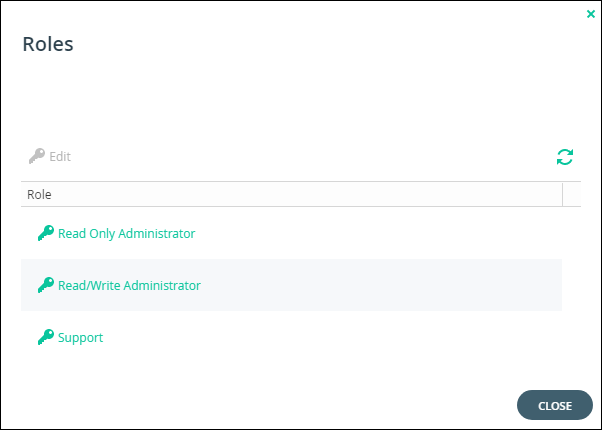
3 Either click a role or select a role's row and click Edit.
The Edit Role window is displayed.
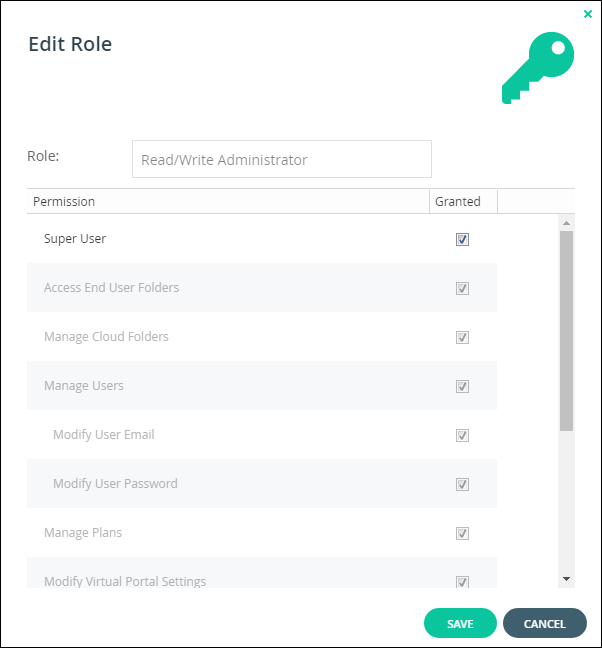
4 Check the permissions you want to include in the role, and uncheck those that you don't want to include.
Access End User Folders – Allow administrators to access end users' folders. If this option is not selected, and an administrator with this role attempts to access an end user's folder, the administrator will be prompted to enter the folder owner’s password.
Manage Cloud Folders – Allow administrators to manage cloud folders. Without this permission, an administrator only has read-only access to the projects, backup folders and personal folder objects unless the administrator is the folder owner and the administrator, or a user group the administrator belongs to, has collaboration permissions for the folder. For team portals, without this permission, the administrator cannot approve or reject a team project folder request, as described in Approving Or Rejecting a Team Project Folder.
Manage Users – Allow administrators to edit user emails and passwords and add, edit, and delete users.
Modify User Email – Allow administrators to modify the email addresses associated with user accounts.
Modify User Password – Allow administrators to modify the passwords associated with user accounts.
Manage Plans – Allow administrators to add, edit, delete, assign, set defaults, and remove default plans.
Modify Virtual Portal Settings – Allow administrators to modify virtual portal settings. This option is selected by default and cannot be modified.
Modify Roles – Allow administrators to modify administrator roles.
Allow Single Sign On to Devices – Allow administrators to remotely manage devices for which Remote Access with single sign on (SSO) is enabled, without entering the username and password for accessing the device.
Allow Remote Wipe for Devices – Allow administrators to perform remote wipe of CTERA Mobile devices.
Allow Seeding Export – Allow administrators to perform seeding export.
Allow Seeding Import – Allow administrators to perform seeding import.
5 Click SAVE.
Permissions Per Administrator Role
The different administrator roles have different permissions.
Permission | Read/Write Administrator | Read Only Administrator | Support |
|---|---|---|---|
Access End User Folders | Yes | Yes | Yes (Default is No) |
Manage All Folders | Yes | No | Yes |
Manage Users | Yes | No | Yes |
Modify User Email | Yes | No | Yes |
Modify User Password | Yes | No | Yes |
Manage Plans | Yes | No | Yes |
Modify Virtual Portal Settings | Yes | No | Yes (Default is No) |
Modify Roles | Yes | No | Yes (Default is No) |
Allow Single Sign On to Devices | Yes | Yes (Default is No) | Yes (Default is No) |
Allow remote wipe for devices | Yes | Yes (Default is No) | Yes (Default is No) |
Allow Seeding Export | Yes | Yes (Default is No) | Yes |
Allow Seeding Import | Yes | Yes (Default is No) | Yes |