Managing Individual Device Details
You can manage the following details for a device:
In addition, administrators can restart devices and delete devices from the portal, for example inactive devices that are using a license can be deleted to free up a license.
To manage individual device details:
1 In the global administration view, select Main > Devices in the navigation pane.
The DEVICES page opens, displaying all the devices connected to the portals.
2 Click the device name.
The device details are displayed in a new browser window.
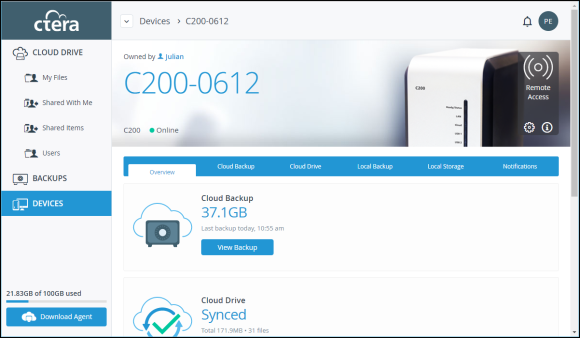
The details are different for each type of device and whether the device is currently connected to the portal.
3 Click the  icon and select the option required for the device.
icon and select the option required for the device.
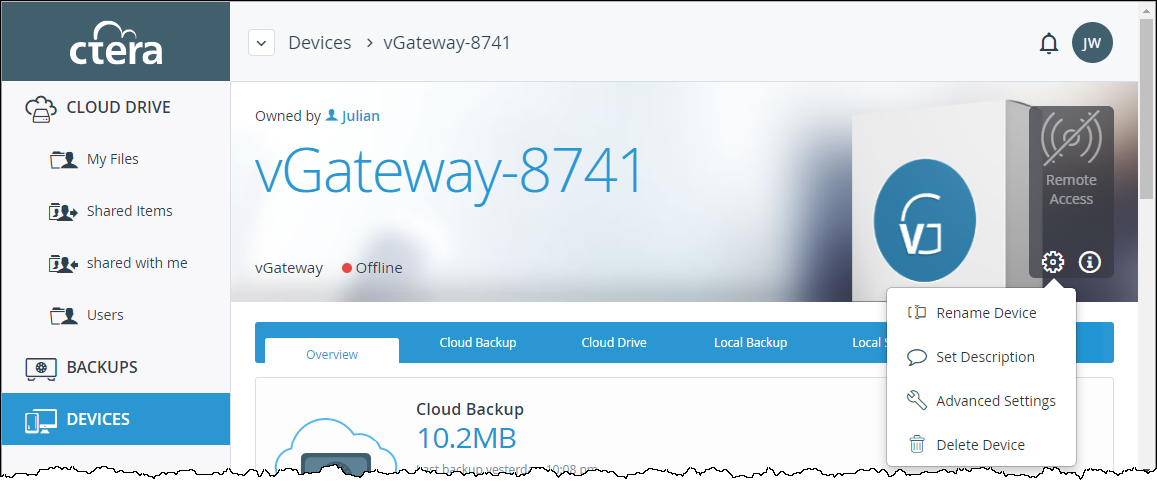
Note: The list of available options is dependent on the device. For example, mobile devices do not have the devices do not have the Advanced Settings option and only connected devices have a Restart Device option.
When Rename Device is selected, the Rename window is displayed.
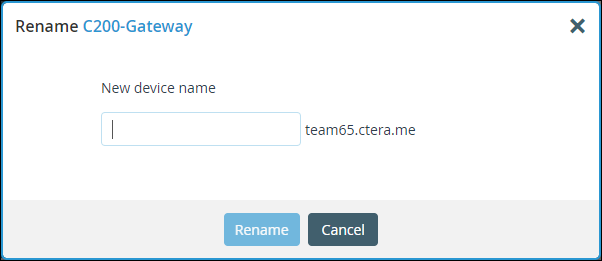
Enter the new device name and click Rename. The device is offline for a few seconds as the name change is applied.
When Restart Device is selected, the Restart Device window is displayed prompting the restart. Click Restart to restart the device.
When Set Description is selected, the Set Description window is displayed.
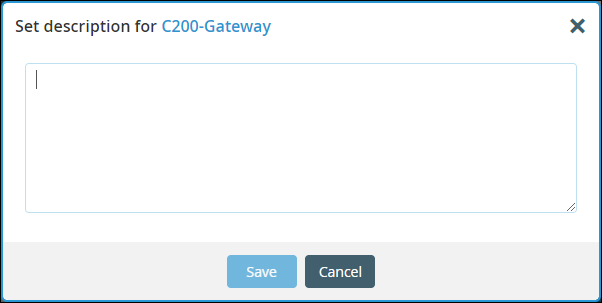
Enter any information you want to describe the device and click Save.
When Advanced Settings is selected, the Device Advanced Settings window is displayed.
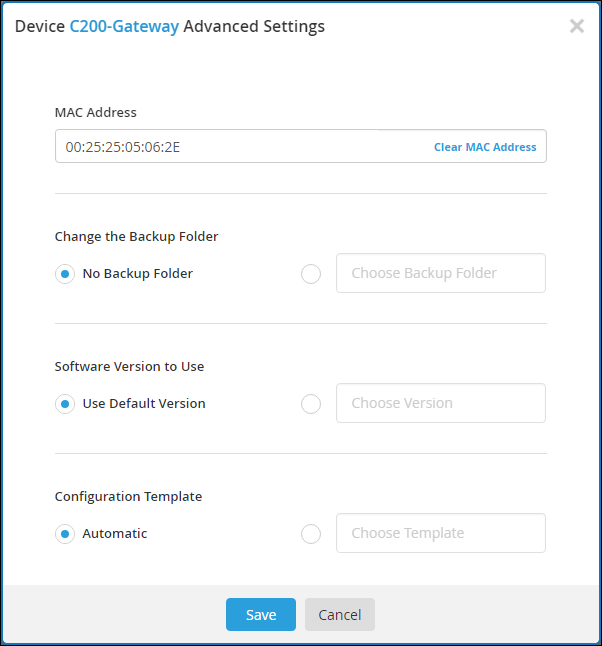
Enter the configuration you want for the device and click Save.
To delete a device, see Deleting Devices.