Syncing Content to the Portal
When an agent is connected to the portal and when a gateway is connected to the portal in Sync Gateway mode or Caching Gateway mode, files are synced between the device and the portal. You sync content with the portal from the device and configure what content should be synced. You can also throttle the sync data from the device, for example, to free up bandwidth from other tasks at certain times of the day.
You can also sync content from the portal.
To sync content from the portal:
1 In the global administration view, select Main > Devices in the navigation pane.
The DEVICES page opens, displaying all the devices connected to the portals.
2 Click the device name.
The device details are displayed in a new browser window.
3 Click the DEVICES option in the navigation pane.
All of the user devices that have been connected to the account are displayed, for example, laptops and CTERA Gateways and mobile phones.
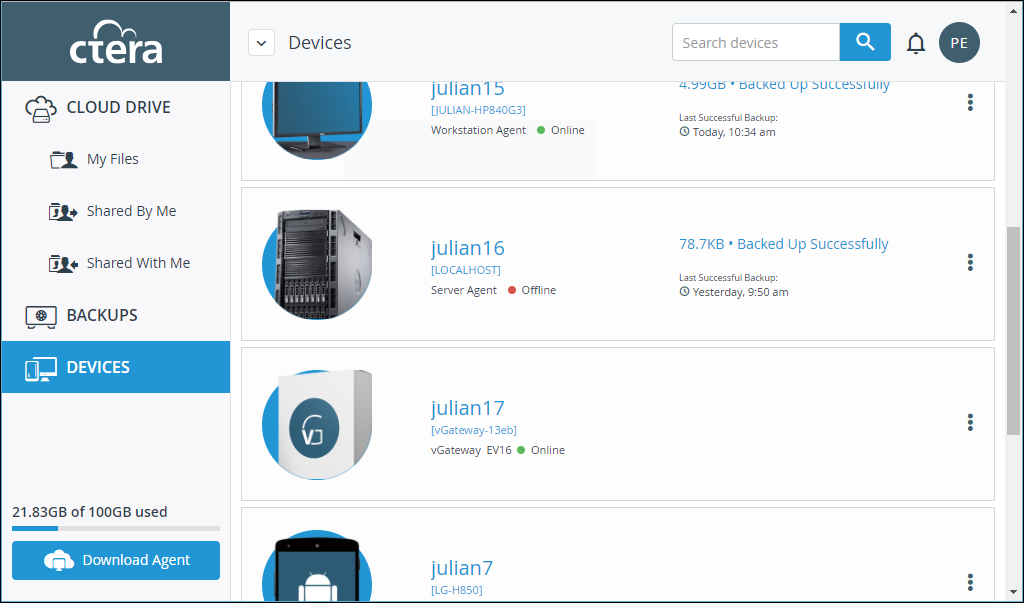
4 Click the graphic or the name of the device that is connected to the portal and you want to sync.
The device details are displayed.
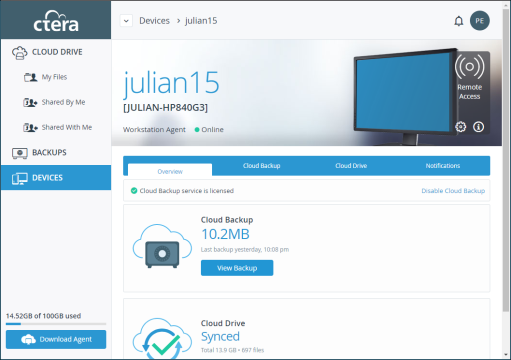
Note: In this example you can see that the cloud drive is fully synced with the device.
5 Click the Cloud Drive tab.
The cloud drive details for the device are displayed.
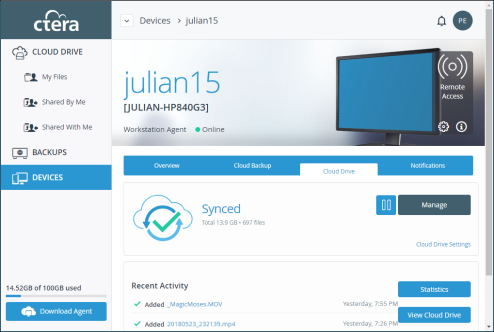
6 Click  to sync a folder.
to sync a folder.
To suspend a sync that is currently running, click  .
.
To resume a sync that is suspended running, click  .
.
7 Click 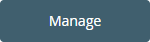 to configure the folders to be synced.
to configure the folders to be synced.
The folders that are synced are displayed.
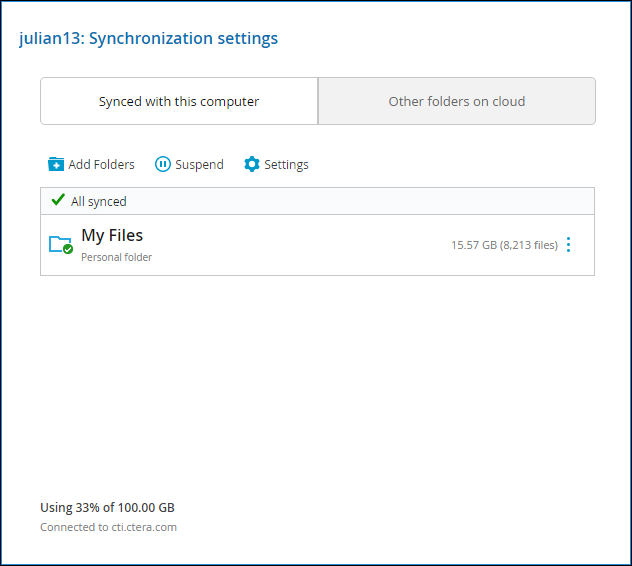
You can view device statistics by clicking  .
.
You can view the cloud drive by clicking 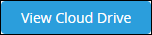 .
.
You can view a log of all file activity on the cloud drive by clicking 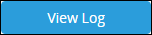 .
.
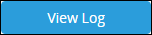 .
.