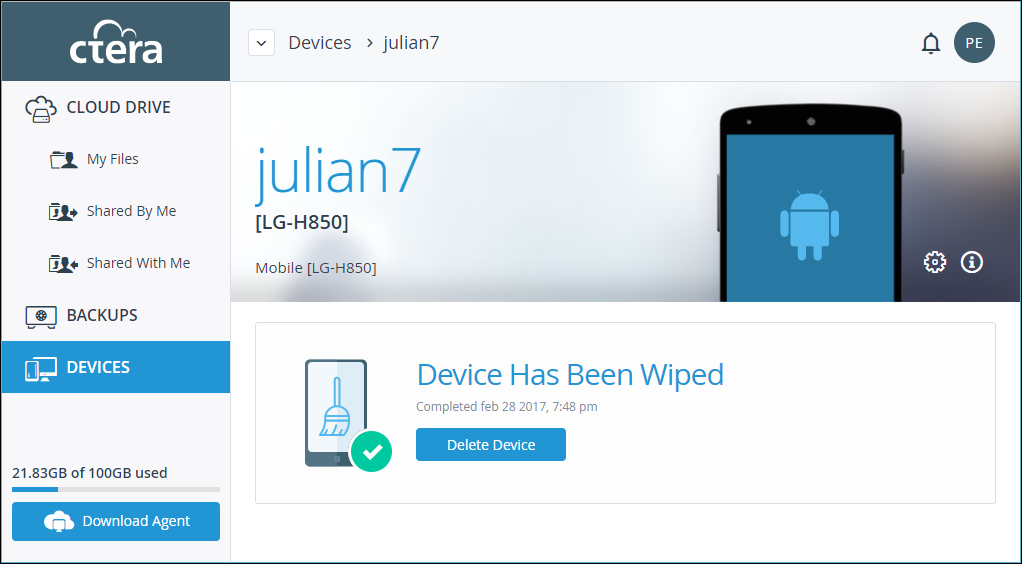Remote Wiping Mobile Devices
Remote wipe causes a device running CTERA Mobile to log out and to erase all locally synced files. In addition, the wiped device’s key is invalidated. Once remote wipe has been activated through the CTERA Portal, wiping commences as soon as the device comes online. An email notification is sent to the administrator who initiated the wipe procedure, once remote wipe has completed.
Remote wipe can be performed only by administrators whose roles include the Allow remote wipe for devices permission, defined in User Roles under USERS in Settings > Control Panel.
To wipe a mobile device:
1 In the global administration view, select Main > Devices in the navigation pane.
The DEVICES page opens, displaying all the devices connected to the portals.
2 Click the mobile device name.
The mobile device details are displayed in a new browser window.
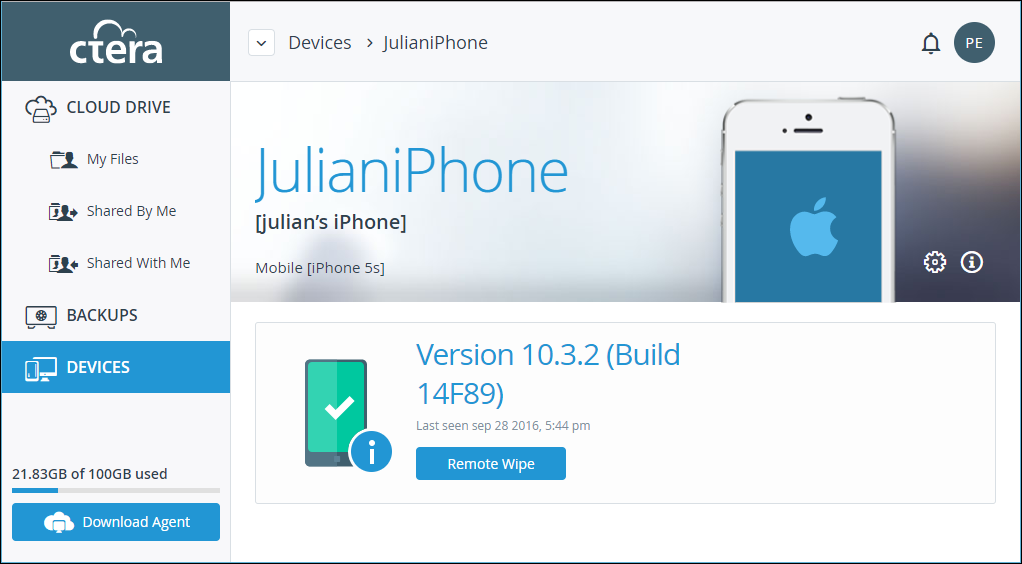
3 Click Remote Wipe to wipe all the CTERA data from the device.
The Remote Wipe confirmation window is displayed.
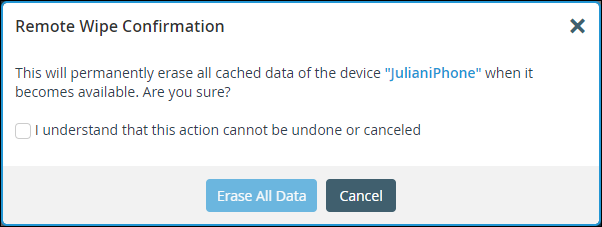
4 Check I understand that this action cannot be undone or canceled.
5 Click Erase All Data.
An email is sent to confirm that the CTERA data has been wiped from the mobile device.
After all the data has been wiped, you can delete the device from the mobile device page.