Managing Antivirus Servers
This task can be performed in the global administration view only.
You can specify how infected files are handled and suspend antivirus scanning.
To configure how infected files are handled:
1 In the global administration view, select Settings > Antivirus in the navigation pane.
The ANTIVIRUS page is displayed.
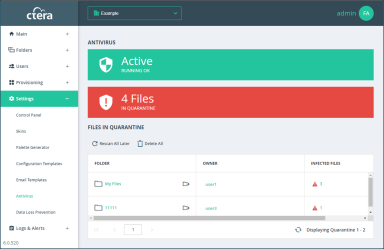
2 Click Settings to configure antivirus scanning.
The Antivirus Settings window is displayed.
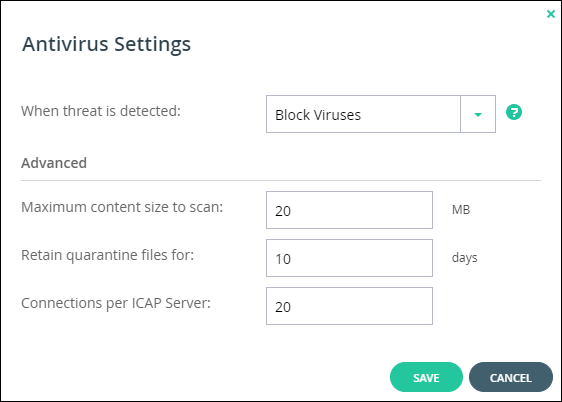
When a threat is detected – Specify how to handle infected files:
Log Only – An email is sent to the portal listing the file that might be infected and the file is copied to quarantine. It is still possible to download or preview the infected file.
Block Viruses – The infected file is not downloaded and it is quarantined.
Note: Backed up files are not scanned for viruses during a restore.
Maximum content size to scan – The maximum size of a file to be scanned.
Retain quarantine files for – The number of days that files are kept in quarantine before being removed.
Connections per ICAP Server– The number of connections available for use by the portal for the ICAP server.
To suspend or resume antivirus scanning for all servers:
1 In the global administration view, select Settings > Antivirus in the navigation pane.
The ANTIVIRUS page is displayed.
2 In the status bar, click Suspend to suspend antivirus scanning or Resume to resume antivirus scanning for all servers.
To suspend or resume antivirus scanning for a specific server:
1 In the global administration view, select Settings > Antivirus in the navigation pane.
The ANTIVIRUS page is displayed.
2 Select the server row in the list of ICAP SERVERS.
3 Click Suspend to suspend antivirus scanning or Resume to resume antivirus scanning for the server.
The status for resumed servers is Connected and for suspended servers Disabled.