Virus Protection
When antivirus scanning is implemented, files are scanned for malware automatically and transparently, before they are downloaded from the portal. Background scanning checks for files that were not previously scanned, for example, when the antivirus was disabled or not running on a server. Background scanning scans the following:
If an infected file is found, the user who owns the file receives an email notification indicating that malware was blocked and specifying the file name. A copy of the infected file is quarantined so that the administrator can determine if any action is necessary.
Administrators can view files that are quarantined by the antivirus servers, the Cloud Drive location and the user who owns the files.
To manage quarantined files:
1 In the virtual portal administration view, select Settings > Antivirus in the navigation pane.
The ANTIVIRUS page is displayed.
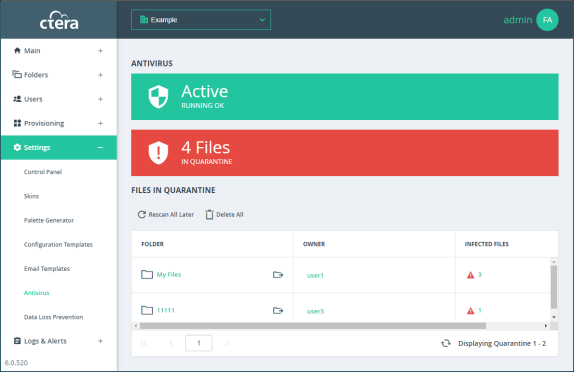
If no quarantined files were scanned, the quarantine block is displayed as follows:
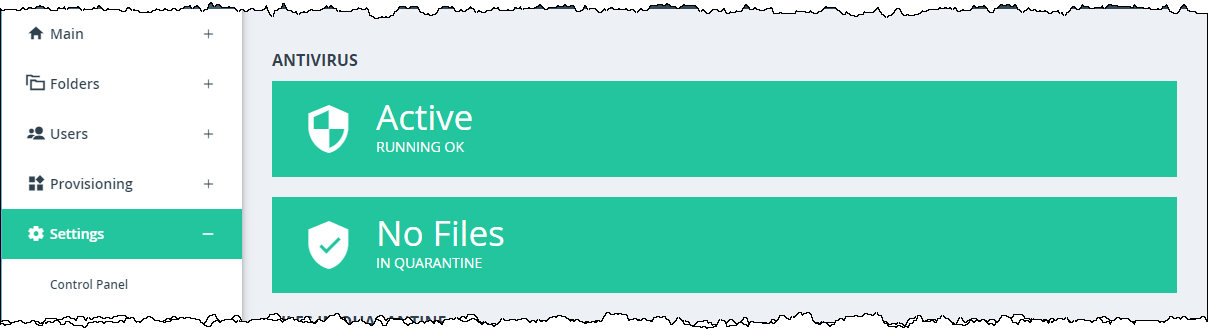
Any folder that includes one or more files with malware is listed with the number of quarantined files.
You can also view change the few to displays the quarantined files:
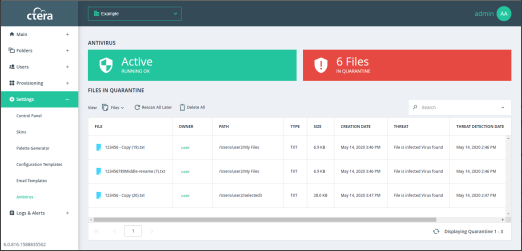
Note: In the Files view you can search the list by file name.
2 Click on an owner to see details of the user who owns the infected file.
3 Click on a link in the INFECTED FILES column in the Folders view to display the details of the infected files.
Clicking on the file link displays the Quarantined Files window, with the infected files in that folder:
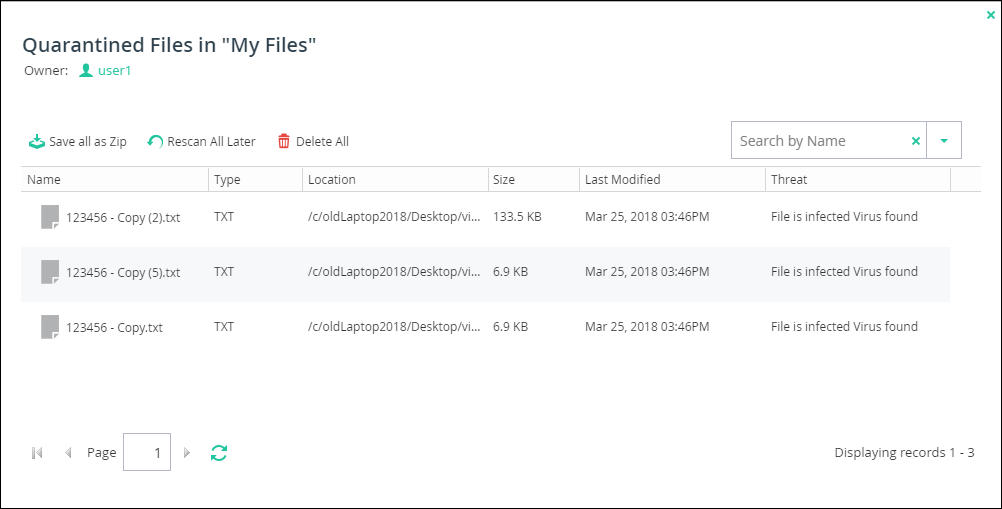
The infected files in the folder are displayed as well as the owner of the folder.
You can remove all the files from the list by clicking Rescan All Later in the ANTIVIRUS page or Quarantined Files window or select a quarantined file from the list in the Quarantined Files window and click Rescan Later to remove that file from the list. These files will be rescanned and access blocked the next time an external user attempts to view or download them, as long as DLP scanning is defined.
You can delete all the files from the list by clicking Delete All in the ANTIVIRUS page or Quarantined Files window or select a quarantined file from the list in the Quarantined Files window and click Delete to delete that file.