Managing Alerts Based on Log Events
You can configure the CTERA Portal to automatically send email alerts to end users and administrators upon certain CTERA Portal log messages.
In this section
Viewing Log Based Alerts
To view all log based alerts:
The LOG BASED ALERTS page opens, displaying all the Log Based Alerts.
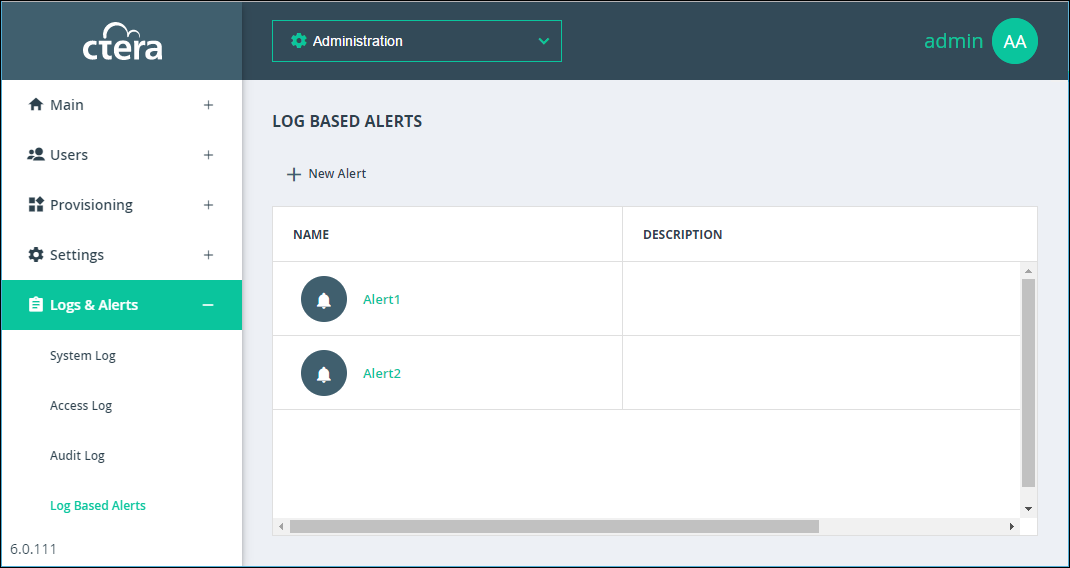
The page includes the following columns:
Field | Display |
|---|---|
Name | The alert's name. To edit the alert, click the alert's name. |
Description | A description of the alert. |
Adding and Editing Alerts
To add or edit an alert:
1 In the global administration view, select Logs & Alerts > Log Based Alerts in the navigation pane.
The LOG BASED ALERTS page opens, displaying all the log based alerts.
2 To add a new alert-on, click New Alert.
Or,
To edit an existing alert, click the alert’s name.
The Event Filter window is displayed.
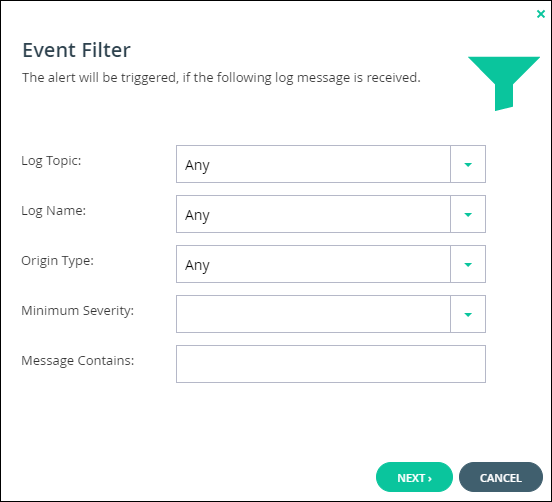
3 Complete the fields.
Log Topic – The category to trigger the alert. Select Any to specify that any log category can trigger the alert.
Log Name – The name of the log event to trigger the alert. Select Any to specify that any log event can trigger the email alert.
Origin Type – The entity from which a log must originate to trigger the alert. Select Any to specify that any log can originate from any entity in order to trigger the alert.
Minimum Severity – The minimum severity a log must have to trigger the alert.
Message Contains – The text that the log message must contain to trigger the alert.
4 Click NEXT.
The Alert Name window is displayed.
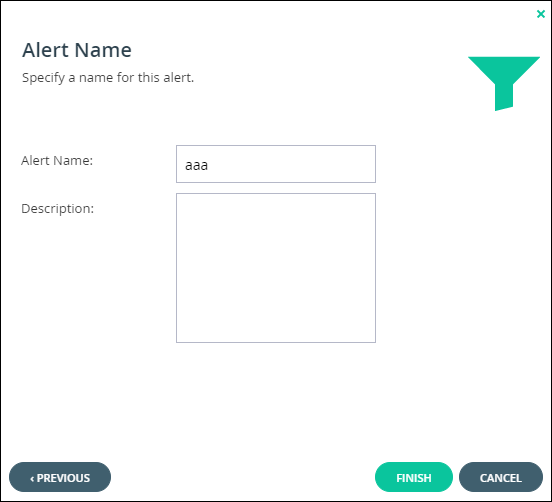
5 Complete the fields.
Alert Name – A name for the alert.
Description – A description of the alert.
6 Click FINISH.
Deleting an Alert
To delete an alert:
1 In the global administration view, select Logs & Alerts > Log Based Alerts in the navigation pane.
The LOG BASED ALERTS page opens, displaying all the Log Based Alerts.
2 Select the alert’s row.
3 Click Delete.
A confirmation window is displayed.
4 Click DELETE to confirm.
The alert is deleted.