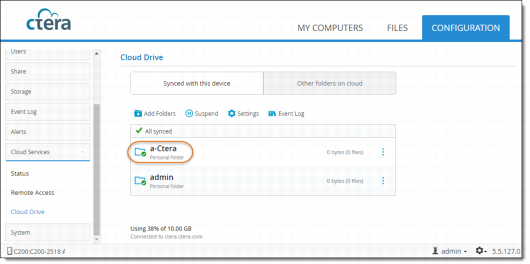Syncing Local Folders to the Cloud Drive
1 In the Configuration tab, select Cloud Services > Cloud Drive.
2 Click Add Folders.
This displays the shares on the cloud storage gateway. Shares are folders that are enabled for network sharing. The backup share does not appear, since it is dedicated to backups and should not be synced.
3 Select the share or folder within a share you want to sync to the cloud. You can drill down the nodes and/or use the New Folder button to add a subfolder if you wish.
4 Click Start Syncing.
A folder is created in the Cloud Drive and synced with the local folder you selected. The newly synced folder is displayed in the Cloud Drive page under Synced with this device.