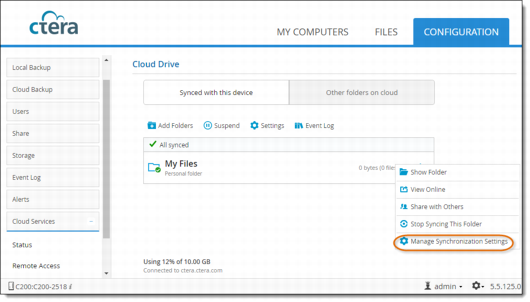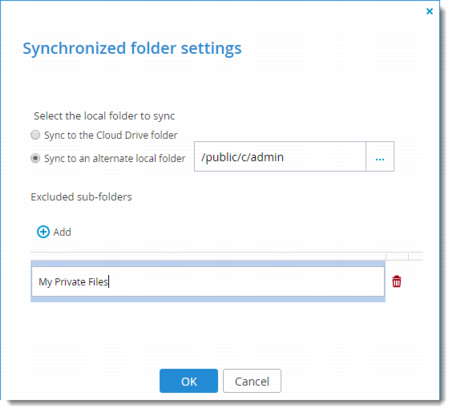2 Click the  button for the parent folder of the folder you want to exclude, and select Manage Synchronization Settings.
button for the parent folder of the folder you want to exclude, and select Manage Synchronization Settings.
 button for the parent folder of the folder you want to exclude, and select Manage Synchronization Settings.
button for the parent folder of the folder you want to exclude, and select Manage Synchronization Settings. button for the parent folder of the folder you want to exclude, and select Manage Synchronization Settings.
button for the parent folder of the folder you want to exclude, and select Manage Synchronization Settings.